One of the worst thing that can happen to hard drive is data loss and you do not have a backup of files and applications. If you do not have a pre-arranged planning by which you can restore data from various data loss situations, then your precious files are at risk. Such threat can be disastrous especially when your business relies heavily on your data. To safeguard data, you need to clone disk with partition manager, which can be a good recovery solution.
What is disk cloning?
Cloning disk is the act of copying all files and folders of one hard drive to another drive. And the new hard drive will contain all data intact, whose directory structure and name are the same as the original hard drive. This function enables you to create an exact copy of hard drive files. When you want to replace old drive with same or larger capacity, clone disk will be the desired method. Disk cloning avoids reinstalling system and programs you previously used, and helps you get back all saved data.
Benefits of cloning disk
Files and folders on old hard drive can be transferred to another drive quickly and easily. You don’t have to copy files on by one by yourself, and disk cloning can be done by third-party software which only requires you click several buttons.
You can recover lost files from target hard drive after disk cloning. Some partition manager like PartitionGuru is able to copy disk sector by sector, after which the new hard drive will hold same data by disk sectors. Then you can recover lost data from the new drive. This function will be quite useful when the old hard drive is corrupted or gets too many bad sectors.
How to clone/copy disk with PartitionGuru?
Step 1: Download and install the free partition manager PartitionGuru. Then get it started.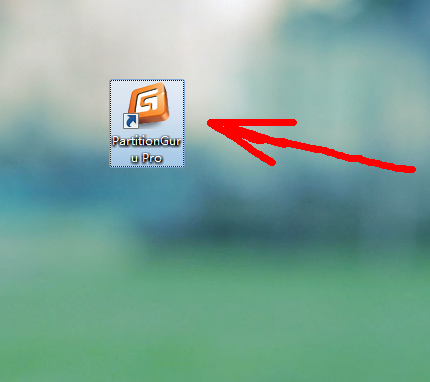
Step 2: Select menu item “Tools” and click the item “Clone Disk”
Step 3: Select source disk and target hard drive. Note that the target hard drive must be larger than the original one in capacity.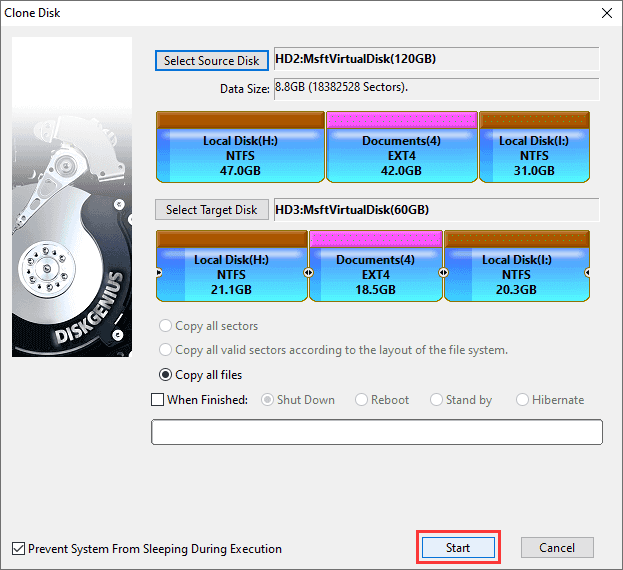
Step 4: Choose disk copy mode and click “Start”.
