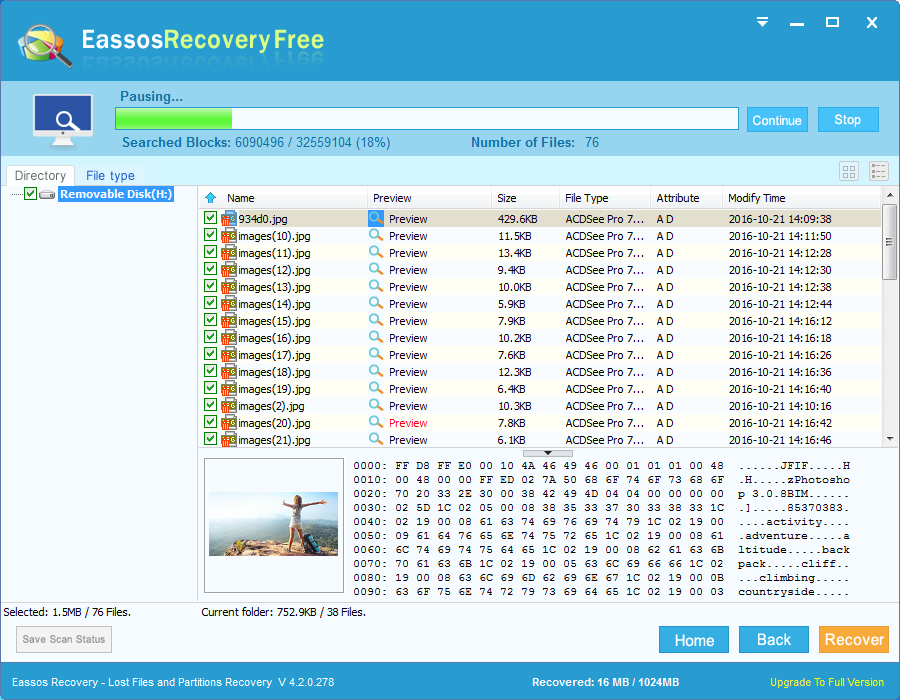How will you feel if you delete several important files or valuable photos from computer hard drive by accident? Most of us won’t be panic because we can go to Recycle Bin and deleted files can be restored just by a click. However, it is not a permanent guarantee to recover deleted data, because files can’t be restore if they are emptied from the trash bin. Then you might be frustrated. Do not be despaired, for you are able to recover emptied Recycle Bin with the assistance of file recovery program.
Is it possible to recover deleted files after emptying the Recycle Bin?
The Recycle Bin offered by Windows is always considered as the useful and indispensable tool when uses encounter the issue of file deletion. There is no limitation for file types that the Recycle Bin can hold, and most files are directly moved to it after deletion (files that are deleted by keys SHIFT+DELETE). It doesn’t only hold deleted files and folders temporarily, but also it can aids users with the helpful feature that restore deleted files back to the exact location where they are deleted.

Helpful as it has been mentioned, Recycle Bin recovery is still necessary. The capacity of Recycle Bin is not infinite, which means you have to empty it when it is running out of space. Besides, if a single file whose size is larger than the specified limit, then it can’t be moved to Recycle Bin, and it will be deleted permanently. Therefore, it is inevitable that users may delete useful files by accident and Recycle Bin recovery should be performed.
How to recover deleted files from empty Recycle Bin using free data recovery software?
Free file recovery program such as Eassos Recovery Free is able to recover emptied Recycle Bin, undelete files, and recover deleted files free. The file recovery process is a no brainer as long as you use this effective and easy recovery software. All you need is downloading and installing Eassos Recovery Free and then following the guide below.
Step 1: Set up Eassos Recovery Free by double clicking the icon.
Step 2: Choose the drive where deleted files were saved and click “Next” button. After you click the “Next” button, the recovery program starts scan the selected partition for deleted files and then it’ll lists all files and folders in next interface.
Step 3: Once the scanning is finished, you can browse all listed files and select those you hope to restore, and click “Next” button to save them. You need to set the target location on your own, because this path shouldn’t be set on the partition that is recovering files.