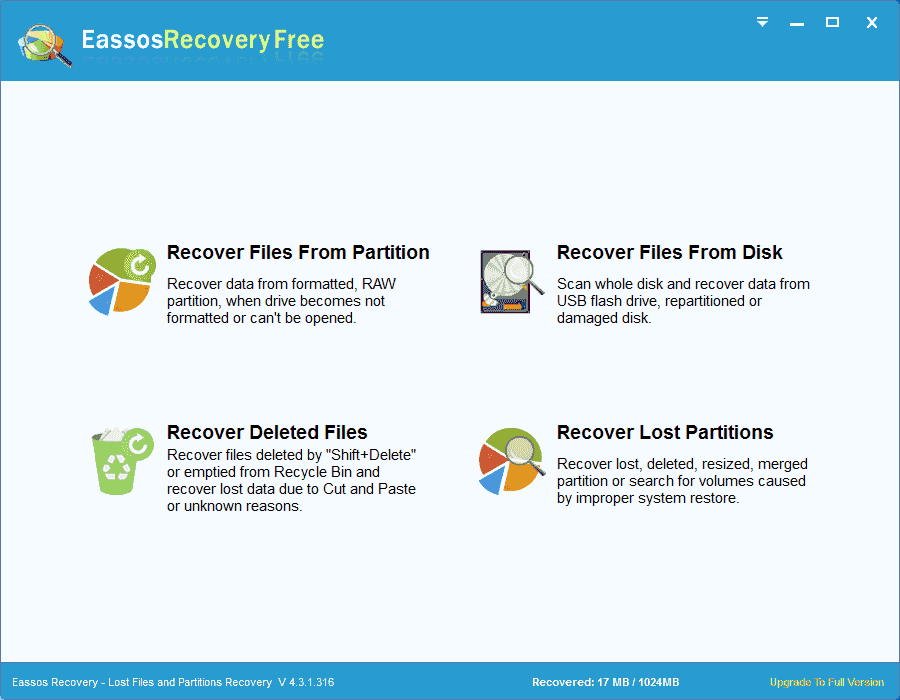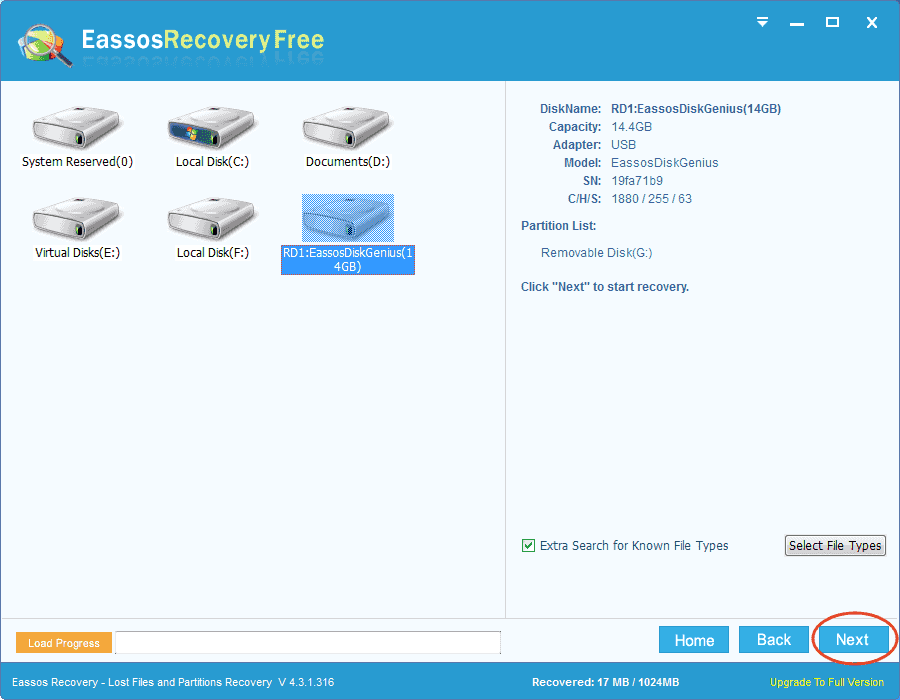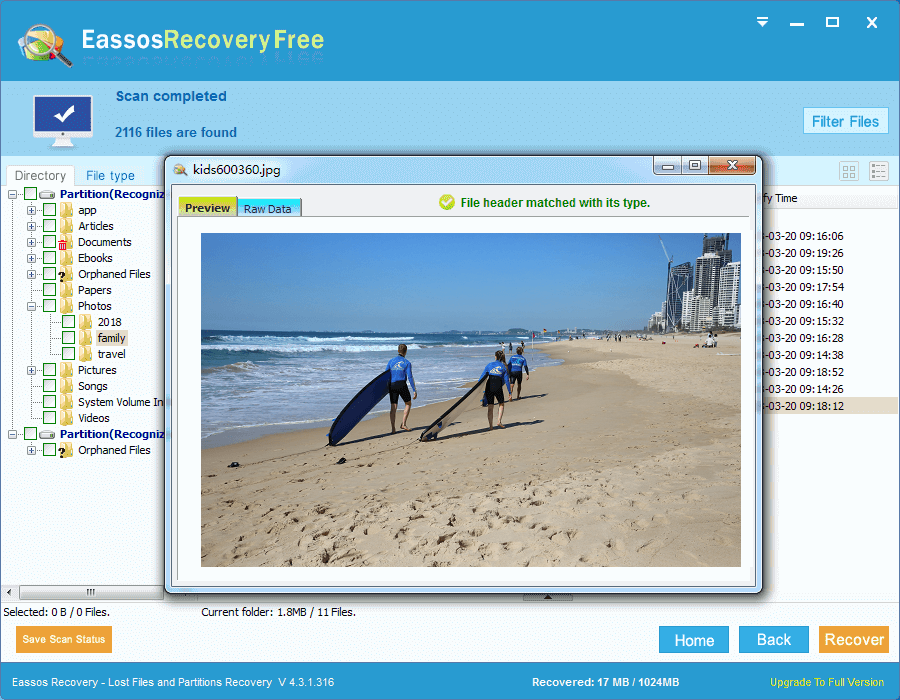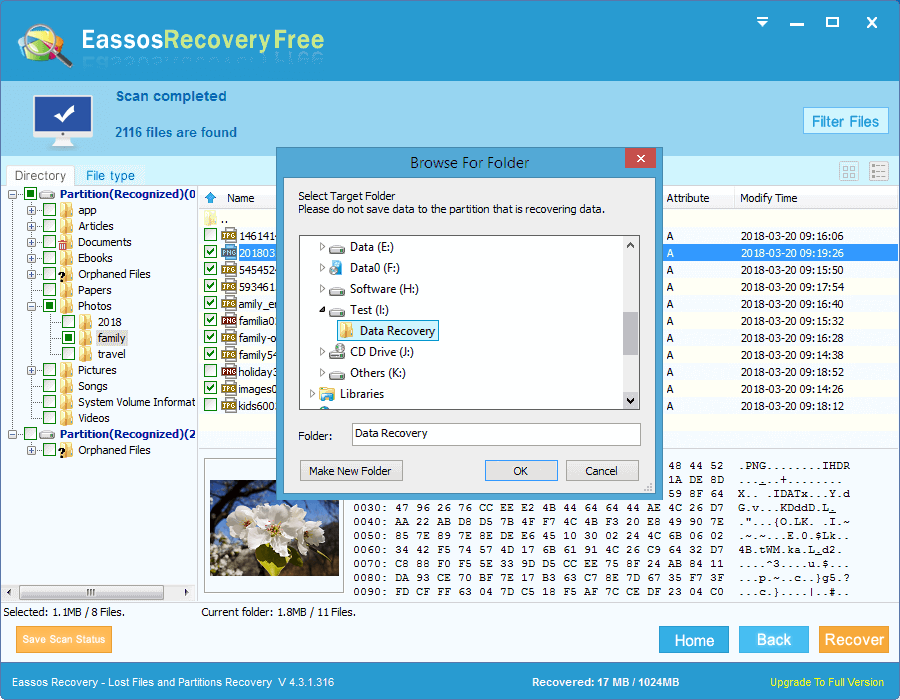In this post, we are going to talk about IDE hard disk and how to perform formatted IDE hard drive recovery using free recovery software.
About IDE hard disk
With the prevalence of PCs and the Internet, computer brings about great convenience and efficiency. Hard drive, as the indispensable part, has been kept improving capacity and access speed since the day it was created. Hard drive is in charge of storing data for users on computer. It is made up of moving parts like rotating platters and swaying arm and heads. It is able to store vast amount of data permanently like photos, audios, videos, documents, emails, etc.
Hard drive with IDE shorted for Integrated Drive Electronics) interface was very popular and common, which is being replaced by SATA HDD. Sometimes, IDE also can be called ATA drive. But IDE hard drives are still being used by many users at present. So what if your IDE hard disk gets formatted by mistake? Do you have an easy and effective solution? If you don’t have a satisfying answer or you are troubled by this problem, then please keep reading this tutorial which offers help and tells a secure method of formatted IDE hard drive recovery.
We need to know some basic info about hard disk interface first. A way to think of interface is that interface represents the types of cables and ports used to connect hard drive and optical disks to each other and to the mainboard. Commonly used interface types are IDE, SATA, USB, SCSI, SAS, PCI, etc.
Is it possible to recover formatted IDE hard disk?
Format recovery is workable on IDE drive when your IDE HDD gets accidentally formatted. Quick formatting is the default way of formatting carrited by Windows system, and it does not wipe data permenently. That is to say, we have great change to recover data from formatted hard disk before lost data gets overwritten. How to that? Data recovery software can help you get out of the problem.
Eassos Recovery Free is free hard drvie recovery software and it supports to recover formatted drive and lost data due to deletion, virus infection, file system crash, etc. This hard drive recovery software also supports recovering data from SSD, external drive, USB drive, SD card, flash drive, and so on.
How to perform formatted hard drive using Eassos Recovery Free?
Connect the formatted IDE drive to the computer which supports IDE interface and runs with Windows. Then you can follow the step-by-step tutorial below:
Step 1: Install and launch Eassos Recovery Free from your PC and choose Recover Files From Partition option.
Step 2: Click the formatted drive and click Next button to scan it for lost data.
Step 3: File preview.
After scanning, the recovery software will listed all recoverable files found from the formatted drive. And you can preview them one after another by way of double clicking files.
Step 4: Copy files to a safe place.
Once you find all desired files and save them to another normal and heathy drive.
Conclusion
So much about IDE hard drive recovery, and hope it is helpful to you. Eassos Recovery Free is effective hard drive recovery software and it also works on the recovery of formatted SATA, SCSI, USB disks.