This article talks about how to create an ext4 Linux partition in Windows 7/8/10. Though Windows operating system does not suppot ext4 file system, you still can create an ext4/ext3/ext2 partition under Windows with the help of a free partition manager.
How to create ext4 partition in Windows 10/8/7?
It’s easy to create Linux partition in Windows 7/8/10 is you use correct partition manager software. It is recommended to use Eassos PartitionGuru to create ext4 partition under Windows system. The recently released version V4.9.3.409 adds support for ext4 / ext3 / ext2 filesystem, which is able to manage Linux partitions with ease, such as create, delete, hide and format ext4 partition. Let’s see how to create ext4 partition under Windows 7/8/10.
- Launch PartitionGuru and you can see all disks and partition conditions on your computer. Right-click the free disk space and choose “Create New Partition”.
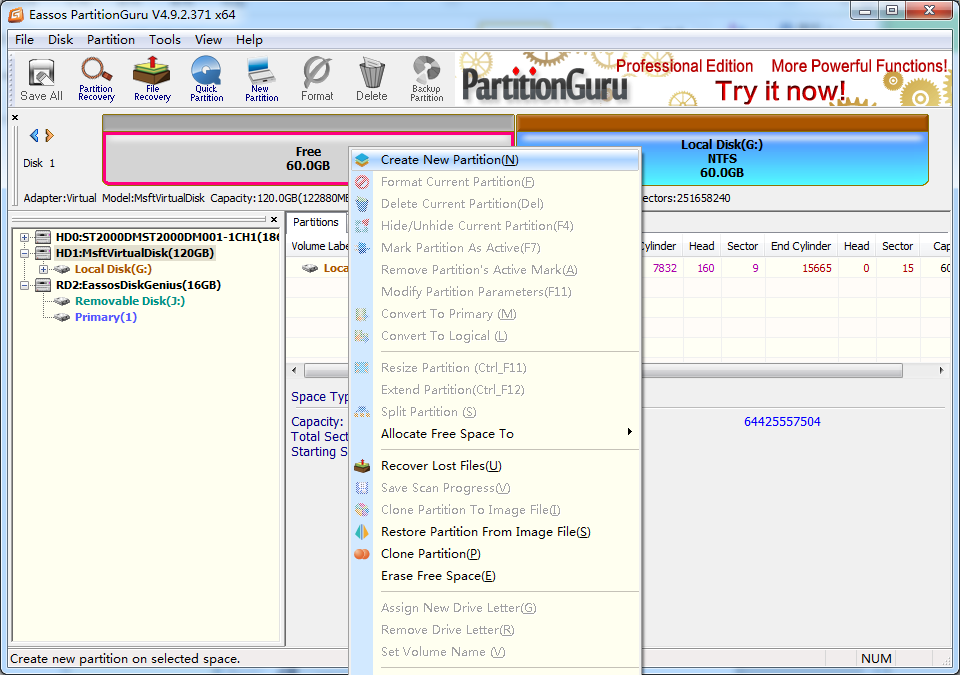
- The “Create New Partition” window opens up. To create Linux partition, you should choose Ext4 (Linux Data) under the File System Type. Also, you can set partition size by entering the exact size. Click “OK” button.
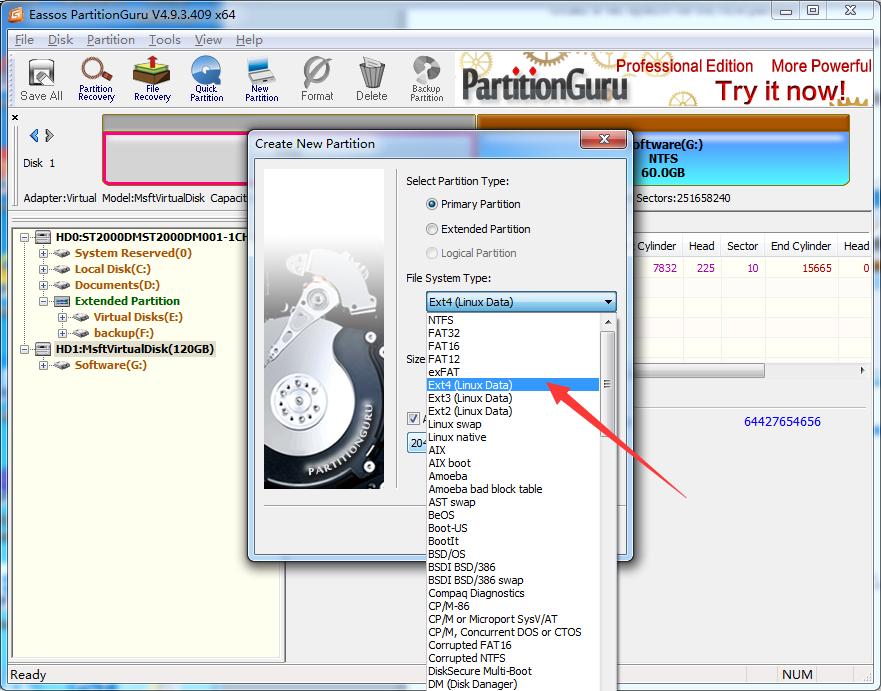
- Click “Save All” button on the top left area and click “Yes” button. This action saves the new partition to partition table.
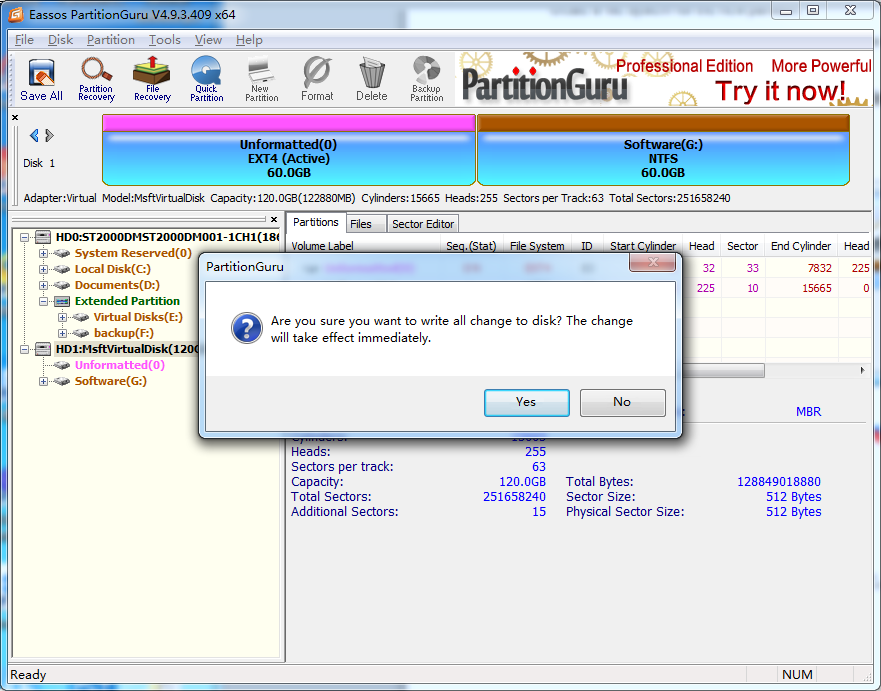
- Now PartitionGuru prompts to format the newly created Linux partition, click “Yes” to format.
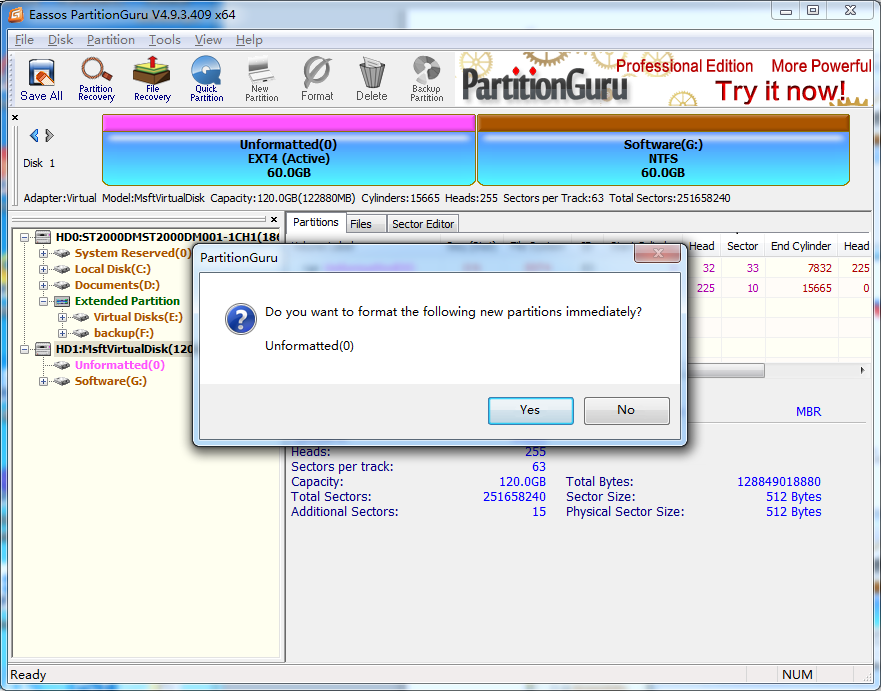
Once formatting complete, the ext4 partition is created successfully.
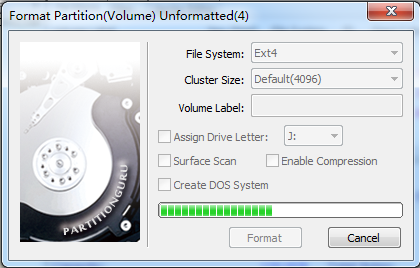
Vidoe guide on how to create an ext4 partition in Windows
How to create ext4 partition using Linux fdisk command?
This section will use fdisk command to create and manage partition. Please make sure there is a new hard drive or free space on the hard drive where you want to create ext4 partition.
- Open the Terminal. You can launch it by pressing Ctrl + Alt + T or searching from dash by pressing Meta / Super / Windows buttons. If you are using Gnome, you can find Terminal under Accessories.
- Start fdisk using the command: /sbin/fdisk /dev/hda. /dev/had stands for the hard drive that you want to partition.
- To create a new partition, please type command: n
Note: When you asked to set partition try, you can enter p to create a primary partition, or type e to create an extended partition. There are 4 primary partitions at most. When prompted for Start cylinder, type a starting cylinder number or just press Return to use the first cylinder available. By default, fdisk creates a partition with a System ID of 83. If you are not sure about the system ID, then use command 1 to check it.
- Type command w to save changes to partition table. The type reboot command to restart.
- When system is started, you can type command /sbin/mkfs -t ext4 /dev/hda3 to create a file system for the new partition.
- Type command mount /dev/hda3 /data to mount the new partition.
Linux ext4 filesystem features
Ext4 (fourth extended filesystem) is file system used in Linux and it was introduced as the successor to ext3. Ext 4 is a deeper improvement over ext3, many of them was originally developed by Cluster file system from 2003 to 2006, aiming to extend storage limitation and improving performance. But some developer of Linux kernel did not accept extensions to ext3 for the reason of stability. They advised to fork the ext3’s source code and rename it as ext4. Then the ext3 filesystem maintainer announced the new plan of ext4 in 2006.
In the year 2008, the ext4 file system was released, which is contained in Linux 2.6.28. Ext4 filesystem is an improved design with better performance, reliability and features. The follow part talks about several main features of ext4 file system.
- Backward compatibility. Ext4 filesystem is backward compatible with ext3 and ext2. Ext 3 filesystem can be migrated to ext4 with the help of several commands in read-only mode. Thus you can convert ext3 to ext4 without reformatting or reinstalling operating system. But you cannot go back to ext3 once it is has upgraded to ext4.
- Journal checksumming. Journal is one of the most used parts of the disk, which makes block that form part of it more prone to hardware failure. Sine recovering from corrupted journal can cause massive corruption, ext4 checksums the journal data to make sure whether journal blocks are corrupted. Besides, it is able to safely avoid disk I/O waiting during journaling, improving performance.
- Larger filesystem / file size. Ext3 supports 16TB maximum filesystem size and 2TB maximum file system, while ext4 can support up to 1EB (1EB = 1024PB = 1024*1024TB =1024*1024 GB) file system size and 16TB of maximum file size, as ext4 adds 48-bit block addressing. 1EB = 1024PB = 1024*1024TB =1024*1024 GB
Summary
It’s easy to create an ext4 Linux partition in Windows 10/8/7 and you can follow this guide to create ext3 or ext2 partition if needed. Creating partition includes formatting operation, thus please backup data before trying these.
Related Articles
How to access ext4 partition in Windows 10/8/7?
How to Convert NTFS to EXT4 in Windows 10/8/7?
Linux Data Recovery: Recover Lost EXT4/3/2 Files and Partitions
