Are you wondering how to recover deleted photos from formatted SD card for free? This post introduces a free SD card photo recovery program and a step-by-step guide to help you recover photos from SD card in Windows 10/8/7.
Is it possible to recover deleted photos from formatted SD card?
The quick answer is Yes as long as deleted photos are not overwritten. To make out why it is possible to recover lost files from formatted SD card, you should have a quick look at what happens when you format a SD card or delete photos from SD card. Either formatting or deleting does not complete erase data from SD card. Operating system just deletes file records from file system and make disk space as Free. Those deleted photos are available for recovery before they get replaced by other data.
How to recover deleted and lost photos from formatted SD card for free in Windows 10/8/7? When it comes to methods of recovering deleted photos or unformatting SD card, data recovery software is needed if you want to handle it on your own. There are mainly two types of SD card photo recovery software on the market, paid software and freeware. As to freeware, Eassos Recovery Free is the recommended option.
4 Steps to recover deleted files from formatted SD card for free
To maximize the chance of recovering lost photos, you should pay attention to following aspects:
- Do not write data to your SD card, for that will overwrite lost files.
- Do not format the SD card again, as the formatting process can make it more difficult to recover lost photos. Reformatting will reconstruct the file system, and some digital camera system may write 00 or random characters on the memory card.
- Do not edit or view rest files on the SD card. When you open or edit a file, temporary data will be generated, which can also overwrite lost data.
- Do not repair bad sectors. Although you are sure the SD card have bad sectors, do not repair them before your files are recovered. Bad sector repairing process will definitely destroy data permanently, after which you can never restore them by any means.
Free download and install SD card photo recovery freeware Eassos Recovery Free edition on your computer, and you can follow steps below to recover deleted files from formatted SD free of charge:
Step 1: Connect the formatted SD card to computer. After inserting SD card to computer, it will automatically show up in Windows File Explorer.
Step 2: Launch Eassos Recovery Free form your PC and choose Recover Files From Partition option from the main screen.
The function “Recover Files From Partition” can also be used to recover files from formatted partition, hard drive, external hard drive, pen drive or USB flash drive, as well as retrieve files from RAW drive.
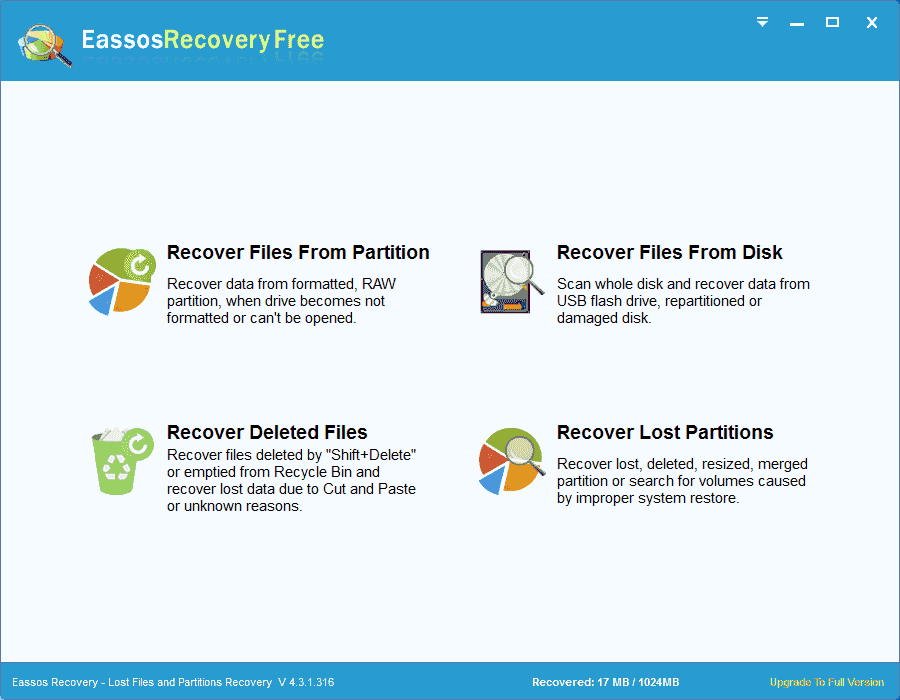
Step 3: Select your SD card from the partition list and click Next button to scan it.
In general, removable drives are listed in the last line, and the drive name of memory card or USB flash drives begins with ” RD ” or “Removable Disk” , for example “RD1:EassosDiskGenius(14GB)” “Removable Disk(G:)”
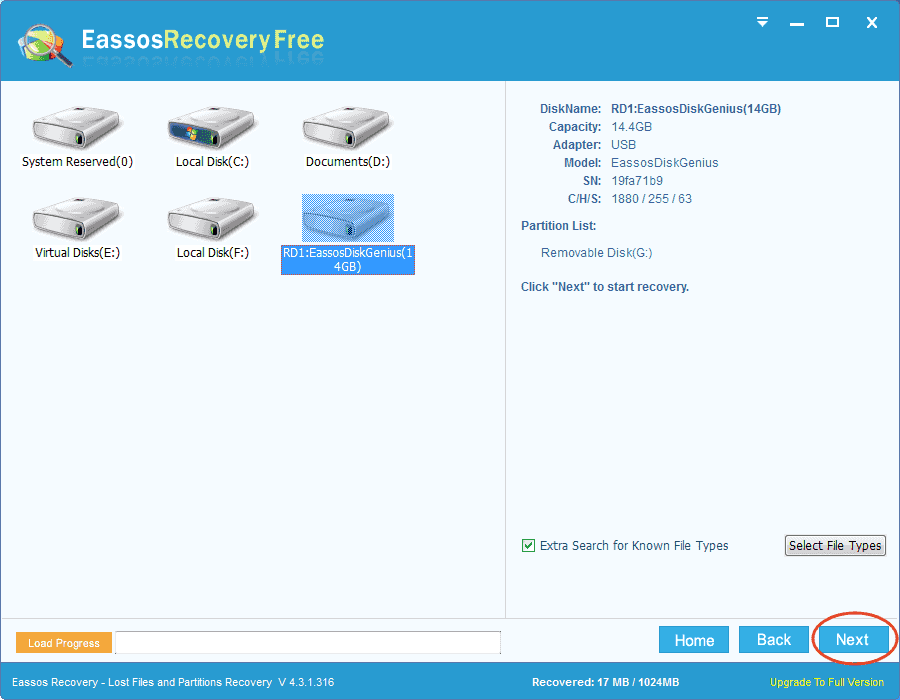
Wait for the scanning to complete patiently.
Step 4: Preview and recover photos.
After scanning, you can preview files by double clicking files listed in scanning result so that you can find out desired files correctly.
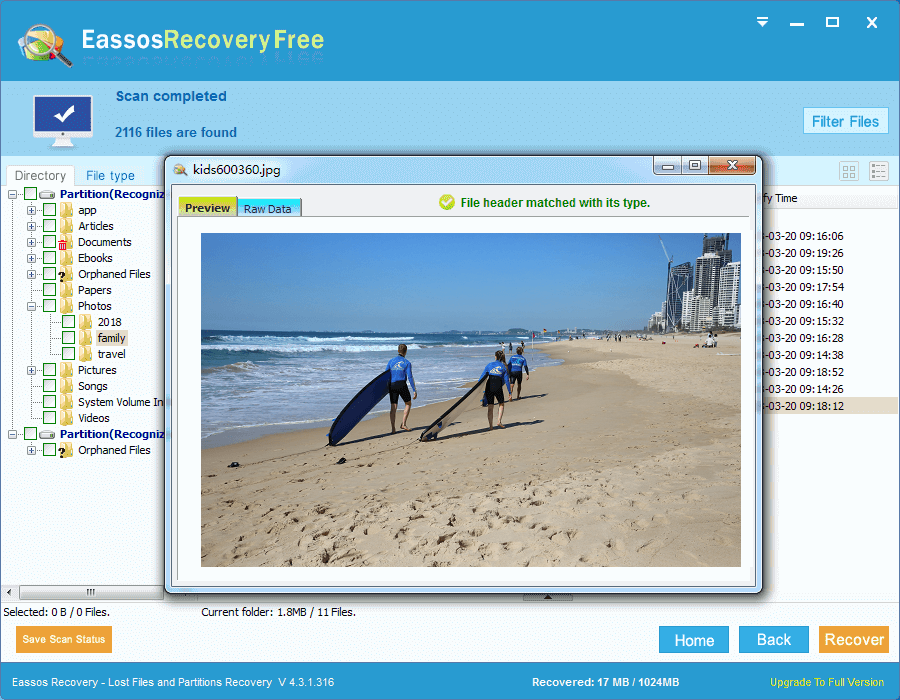
Select photos and other files you want to recover and click Recover button. Then you will be prompted to set a location to store recovered photos.
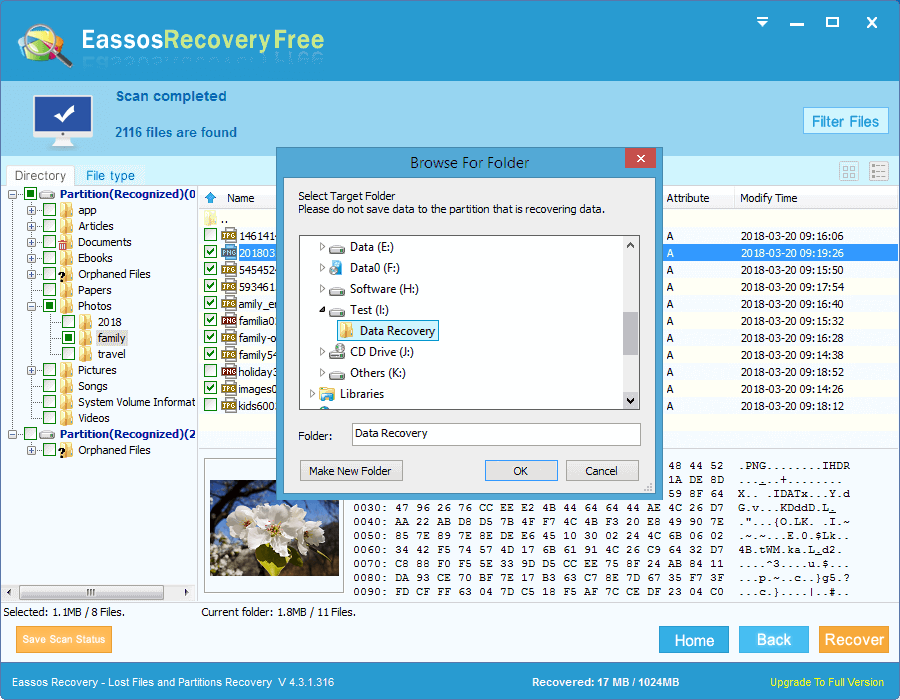
FAQs on recovering photos from SD card
Q1: Can you recover photos from formatted SD card?
Yes, you can recover photos from formatted SD cards before lost photos get overwritten. Eassos Recovery Free is a good choice to help you complete the photo recovery task, as this software can search for and preview lost data and allows you to copy 1 GB data free of charge.
Q2: How can I recover photos from a formatted SD card for free?
Here is a quick guide to recover photos from a formatted memory SD card for free:
Step 1: Insert your SD card to PC and launch Eassos Recovery Free.
Step 2: Select Recover Files From Partition to select the formatted SD card.
Step 3: Preview lost data and copy desired photos to a safe location.
Q3: Can you undo formatting a SD card? How to unformat SD card?
To unformat SD card, the first step is to stop using the SD until you succeed in unformatting it. The unformatting task needs the help of a professional data recovery program which is effective enough to recover formatted partition, retrieve files from unformatted/RAW partition without formatting. Is recommended to use DiskGenius to recover files, photos, videos and documents from formatted SD card.
Q4: How to recover deleted photos from Micro SD card?
Here a guide to recover deleted photos from Micro SD card using free recovery software:
Step 1: Connect the Micro SD to a Windows computer and let it be detected correctly.
Step 2: Launch Eassos Recovery Free and starts a deep scanning on SD card.
Step 3: Preview and recover deleted data to a secure place.
Q5: How to recover deleted photos from memory card of mobile phone?
It is easy to recover deleted photos, videos, songs and other files from memory card of your mobile phone, but you should make sure deleted files are not overwritten before recovery.
Step 1: Turn off your mobile phone, take the memory card out and connect it your PC via a card reader.
Step 2: Launch Eassos Recovery Free edition and scan the memory card using Recover Deleted Files option.
Step 3: File desired files in scanning result and copy them to a different drive.
Conclusion
So much about the guide how to recover deleted photos from formatted SD card, and it is an easy task with the help of Eassos Recovery Free. Remember to prevent data overwrite before you successfully recover all data. When you get any doubts and need help regarding recovering photos from SD card or other devices, feel free to contact us via email.
