How to convert a physical disk to virtual VHD without losing data? Do you know how to convert VHD to physical disk? You can find detailed method to do the conversion between physical disk and VHD.
Disk to VHD
You must have heard much about virtualization. Virtual machines gain great popularity these days, which should owe to their ability to make managing computer instances so easy and convenient. With features like inherent portability and snapshot, users prefer virtual machines when it comes to testing and speed of scale.
If you’ve tried virtual machines, you might have learned virtual machine or virtual disk is not in one unified format. The most commonly used virtual disk types are VHD/VHDX, VMDK, VDI, etc. Have you ever wanted to convert disk formats such as convert VHD to physical, convert physical disk to virtual, convert disk between VHD and VMDK, etc. In fact, it is easy to do disk converting among physical disk, VHD, VMDK and VDI, for example, convert physical VHD or VHD to physical. If you are look for a how-to guide to convert disk, then continue reading this article.
Physical to virtual converter
In this section you can find two physical to virtual converters which can help you convert physical hard drive to virtual disk. The converting process will be discussed in next section.
Disk2vhd, provided by Microsoft, is able to create VHD versions of physical disk for use in Microsoft Virtual OC or Microsoft Hyper-V. It makes use of Windows volume Snapshot feature and created consistent point-in-time snapshots of the volumes to be converted.
DiskGenius is an all-featured tool for data recovery, disk partition, data backup and disk utilities. It provides excellent support for VHD, VMDK and VDI virtual disk. With this tool, you can create or load virtual disk, recover data from virtual disk, manage space on virtual disk, convert virtual disk format, convert virtual disk to physical or convert physical to virtual disk.
How to convert physical disk to VHD?
In this part, we are going to use DiskGenius to convert a physical disk to VHD. DiskGenius can do a sector-level copy of disk during converting if necessary for example converting encrypted volume, so that the converted virtual disk can be identical to original drive
Step 1: Install and launch DiskGenius from your computer. Then create a VHD disk with this software: click Disk Menu and choose Create New Virtual Disk File and Create Virtual PC Virtual Disk File. Then you can name the VHD file and set a location to store it on your computer.
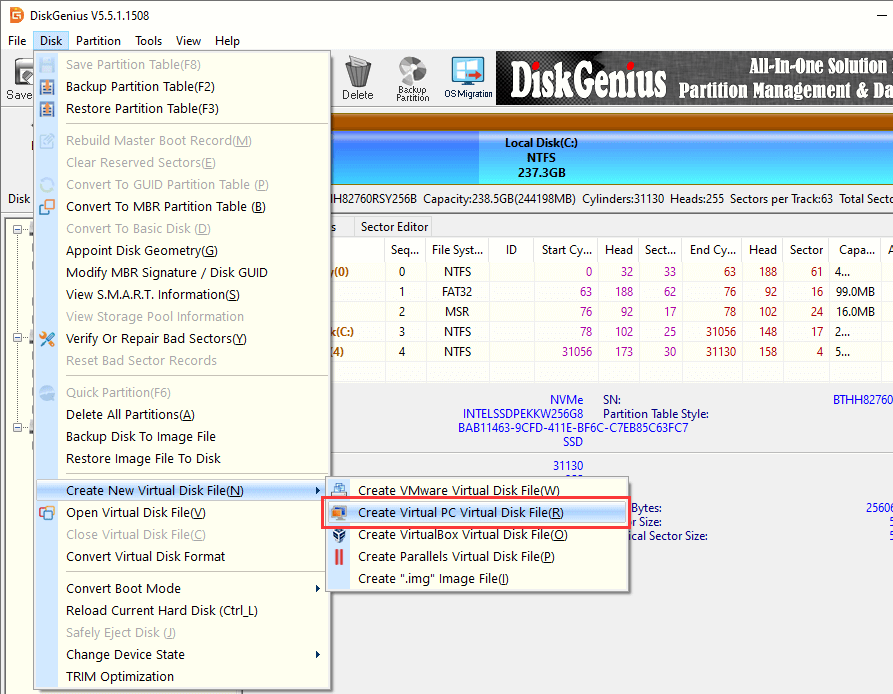
Step 2: Once the VHD is created, you can view it in DiskGenius. This newly created disk does not have any partition, and you need to partition it: select the VHD disk and click Quick Partition button from toolbar.
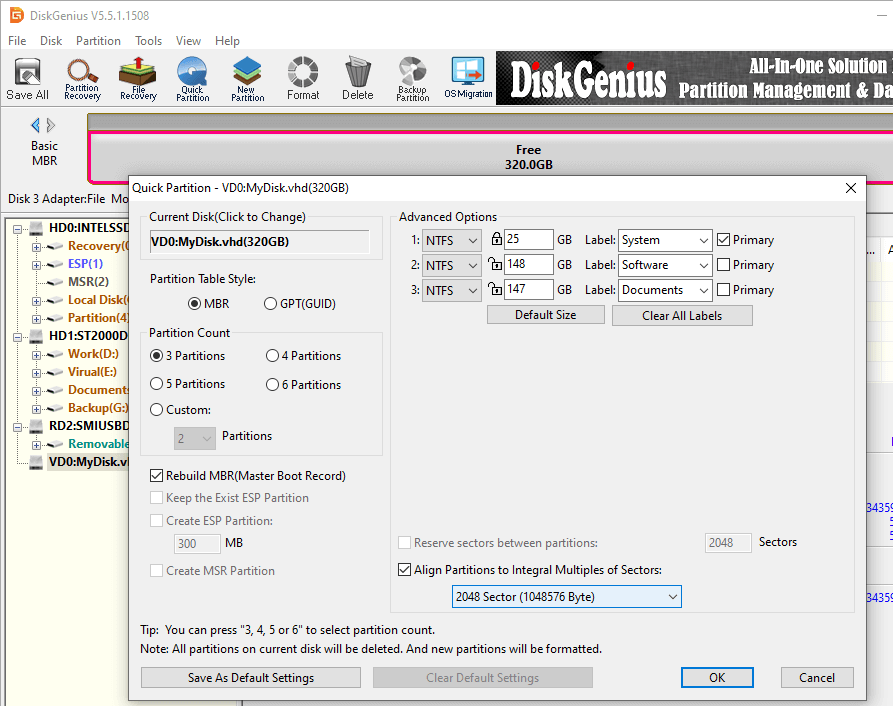
Step 3: Clone physical disk to VHD.
In DiskGenius, click Tools and choose Clone Disk option; then you can select the physical disk to be converted as the source disk, and select the VHD as the destination disk.
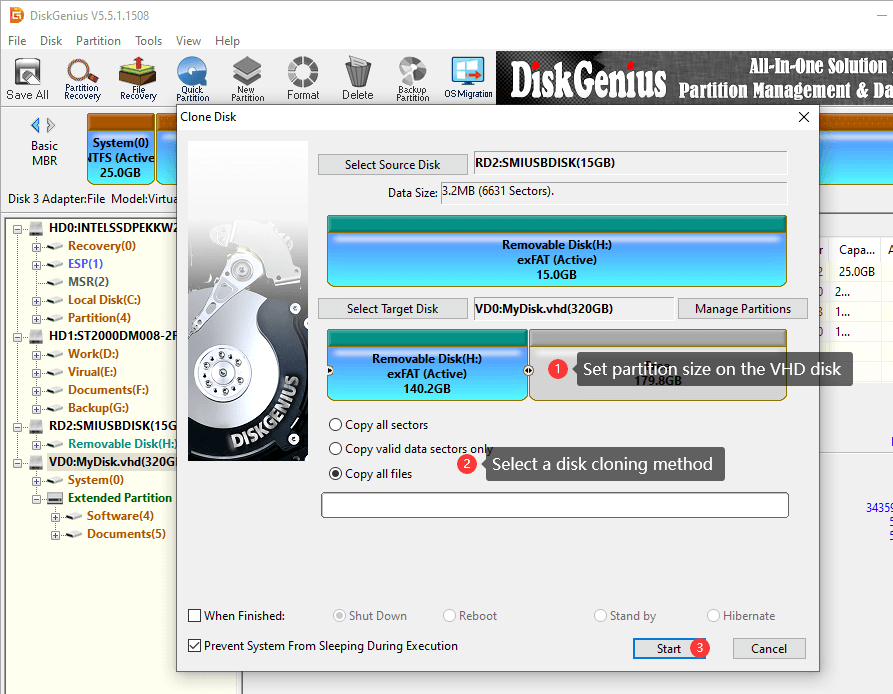
Click Start button when you make sure the source disk and destination disk have been correctly set. When the cloning process completes, the converting will be dones.
How to convert VMDK to VHD without data loss?
DiskGenius is able to convert virtual disk formats among VMDK, VHD and VDI without losing data. Here is the process to convert VMDK to VHD.
Step 1: Click Disk menu and choose Convert Virtual Disk Format.
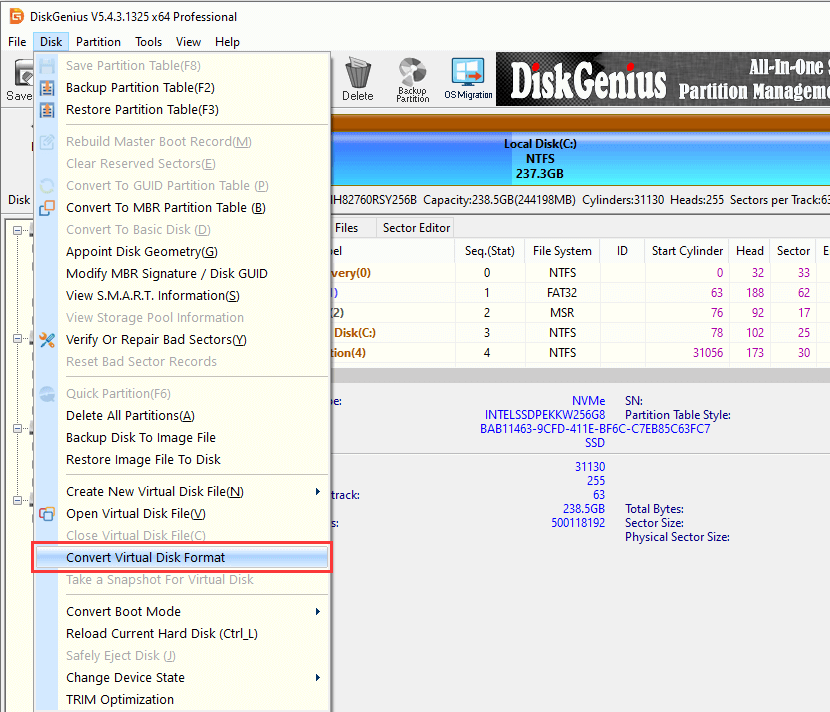
Step 2: Click Source Virtual Disk button to select the VMDK disk you want to convert and choose Virtual PC Virtual Disk (vhd) item from the dropdown list next to Convert option
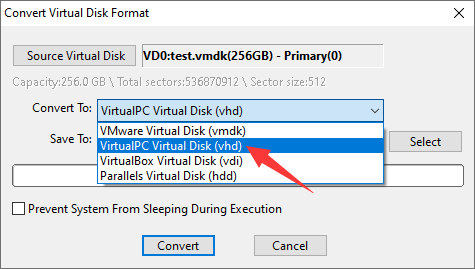
Step 3: Click Select button and set a location to save the VHD disk after converting.
Step 4: Click Convert button and DiskGenius starts to covert VMDK to VHD.
Related articles:
How to convert Hyper-V to VMware?
