How do you permanently erase data from computer hard drive so that it cannot be recovered? Deleted files can be recovered easily, and it is important to wipe hard drive securely and make files unrecoverable before selling or give away hard drives or computers.
Wipe hard drive data permanently in Windows 10
I emphasize it all the time that pay attention to avoid file overwrite before lost files are recovered successfully. Also we’ve talked a lot that files simply deleted or formatted from hard drive are not totally removed until they are overwritten. Thus hard drive recovery software is able to restore lost data and partition. This information raises hope to those users who lose important data, however, it makes users nervous if they want to permanently erase data by emptying Recycle Bin or formatting hard disk. This post tells how to erase data permanently from hard drive with free Windows 10 partition manager.
Why do users need to erase hard drive data for good?
Windows 10 is officially available now and many users want to upgrade computer to this new system and some want to upgrade hardware before installing Windows 10, such as add new SSD to PC, change a new HDD or even buy a new computer. How do you deal with old HDD or PC? Throw or resell them? What scruple on your mind is that though replaced hard drive has been formatted, it contained all your personal information, for instance, family photos, finical records, contact list and other sensitive information. It’s understandable to worry about it if someone recovered data from the drive since data recovery tools are easy to obtain. Obviously, simple deletion or formatting is not able to permanently wipe data and we need to do following operations to make data unrecoverable.
How to remove data from hard disk in Windows 10?
DiskGenius is free Windows 10 partition manager that concentrates on disk and partition management for Windows PC and server. It includes all functions of Disk Management and offers extra features to help users manage disk space more effective.
Step 1: Connect the hard drive you want to erase data.
Step 2: Tools>Erase Sectors. This feature is capable of erasing data and rewriting each sector with random characters. It works on the partition you select and erase all files that exist or have been deleted or formatted. If you just need to permanently delete certain existing files, then you can use the feature “Delete files permanently” instead of Erase Sectors.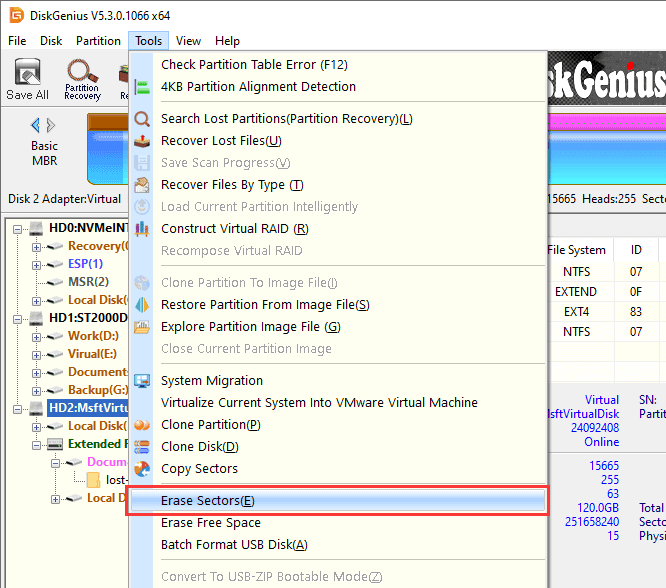
Step 3: Click “Erase” and it starts to work.
Note:
- Files wiped by this feature will not be recoverable and can’t be recovered by any means. Please make sure you have backed up important files before performing the operation to your hard drive.
- Be patient as the process may take long time to finish if the partition has large capacity.
Read also: How to Completely Wipe a Hard Drive in Windows 11/10/8/7?
