In this post you can find two solutions to fix corrupted Recycle Bin without data loss in Windows 10/8/7/XP. If you encounter the error “The Recycle Bin on <drive letter> is corrupted. Do you want to empty the Recycle Bin for this drive?”, you can try solutions here to fix it without losing data.
Recycle Bin is corrupted
When the Recycle Bin is corrupted, you might be unable to delete files or empty it, you’ll get a box with error message while deleting files. The error message you get is “The Recycle Bin on <drive letter>:\ is corrupted. Do you want to empty the Recycle Bin for this drive?”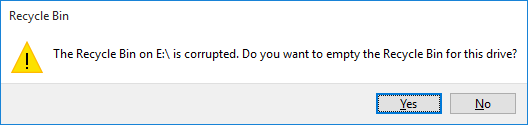
With corrupted Recycle Bin in Windows 10/8/7, you can face various issues when using it. For example, you cannot find files deleted from Windows Explorer in Recycle Bin or you are not able to delete files in the corrupted Recycle Bin or even empty it to release disk space. Beside, you might receive error message like access denied or Recycle Bin is corrupt.
Causes
In Windows 7/8/10, Recycle Bin gets corrupted on account of various reasons such as dll issue, system corrupt, incompatibility issue, unexpected force close, etc. Apart from that, the cause of the issue has something to do the the Recycle Bin folder $Recycle.bin which locates in each drive on Windows. It is a hidden and system protected folder, thus, you cannot see it without using the Unhide option. For whatever reasons, the result is the same – you cannot access the Recycle Bin.
How to fix corrupted Recycle Bin in Windows 10/8/7/XP?
This section gives two solutions to fix corrupted Recycle Bin in Windows 10/8/7/XP. The first solution repairs corrupt Recycle Bin by using Command Prompt, while the second tries to reset Recycle Bin in Windows Explorer. Both solutions are easy to follow and you can try one by one to fix the issue.
Method 1: Fix corrupt Recycle Bin using Command Prompt
Important: The following process may delete files and folders in the Recycle Bin, causing data loss. Please backup any files that are important to you before performing steps below.
- Launch Elevated Command Prompt. There are multiple ways to open Command Prompt and you can choose the one you feel easy. In Windows 10, you can right-click Start menu and then choose Command Prompt (Admin). If you are prompted by UAC then give confirmation.
- Type command rd /s /q C:\$Recycle.bin in Command Prompt and press Enter Key.
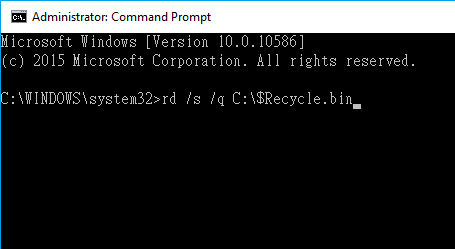
- Then enter command rd /s /q D:\$Recycle.bin and hit Enter key.
If there are E and F drives on your computer, you should execute command rd /s /q e:\$Recycle.bin and rd /s /q F:\$Recycle.bin. Why should we use command for each drive separately? That’s because each partition on Windows (since XP) has separate Recycle Bin folder, and the corrupted Recycle Bin issue relates to these folders. Thus we need to repair them one by one.
Method 2: Repair corrupted Recycle Bin in Windows Explorer
Resetting is an easier way to fix “The Recycle Bin is corrupted” issue in Windows. Since the Recycle Bin folder $Recycle.bin is not visible by default, we should unhide it first before fixing the corruption. Let’s see the entire process.
- Click Start button and choose Control Panel where you should select Appearance and Personalization.
- Choose Folder Options and select View tab from the popped-up window.
- Under Advanced Settings, select Show hidden files and folders and uncheck Hide protected operating system files (Recommended). Then click OK button.
- Open the system partition which is usually drive (C:) and find $Recycle.bin folder.
- Right-click $Recycle.bin and select Delete. Click Yes when you prompted whether to delete it permanently.
- On the Delete File window, select “Do this for all current items” and click Yes.
- Restart computer when $Recycle.bin is deleted successfully. Then you can check if the Recycle Bin is fixed.
Deleting the Recycle Bin folder does not affect system performance, as Windows will automatically create a new $Recycle.bin folder which is no longer corrupted.
How to recover files from corrupted Recycle Bin?
When Windows Recycle Bin gets corrupted, you may not be able to restore deleted files from Recycle Bin. However, you can use Eassos Recovery Free to perform Recycle Bin recovery. During scanning lost files, you can preview and check recoverable files which will be displayed in two parts: path and file type. Data listed in path has original file names and directory. Let’s have a look the process of recovering deleted files with free recovery software.
- Launch Eassos Recovery Free data recovery software and select “Recover Deleted Files” mode.
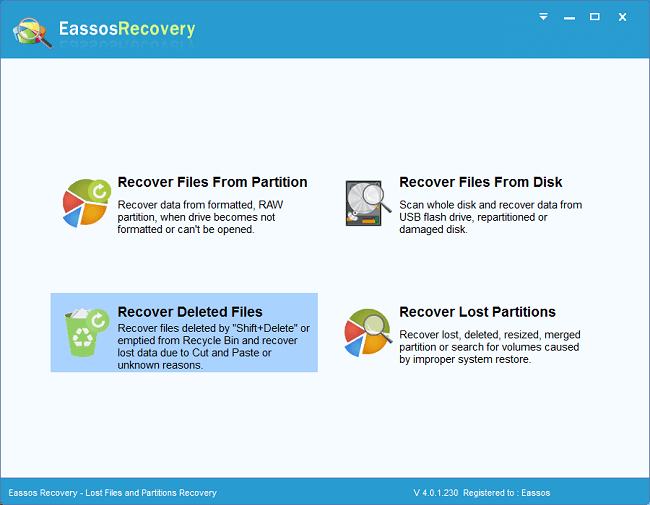
- Choose the location where lost files were located before deletion, and click “Next” button to search for lost data.
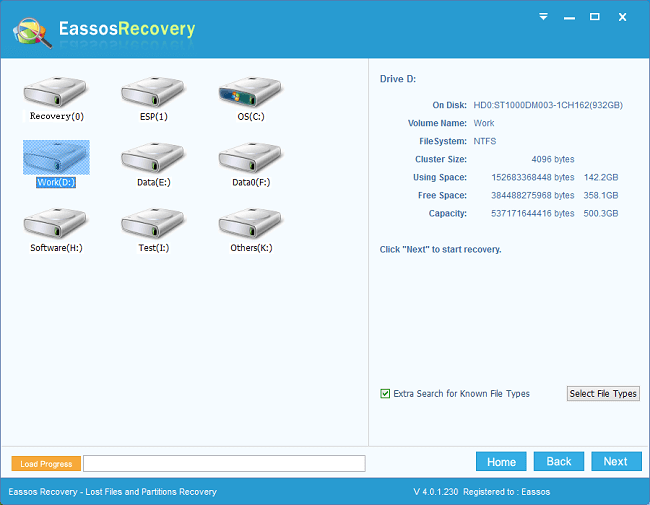
- Preview files to find out those you want to recover. Then select files you need and click “Recover” button.
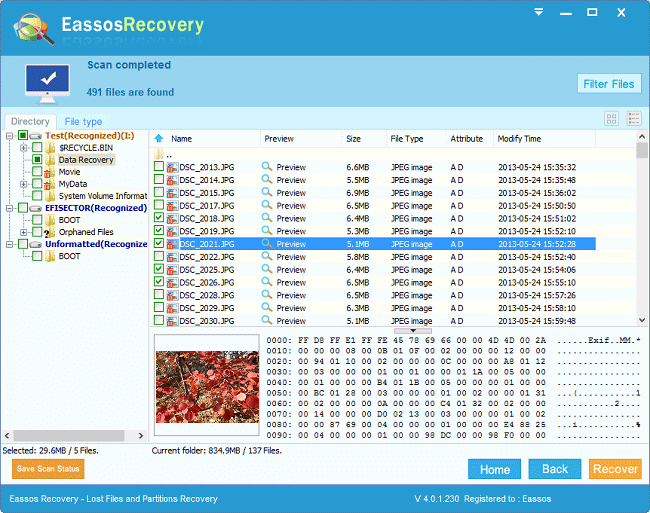
- Select location which is different the one you are recovering data, and save recovered data.
