How to recover deleted photos, videos, music and other files from Sony SD cards free of charge? It is a common occurrence that you may delete important photos from SD cards on a digital camera or mobile phone. Do not fear, in many cases deleted photos can be recovered. Here you can learn an easy way to recover deleted photos from Sony memory SD cards with freeware.
Sony SD card photo loss issue overview
Sony is one of the popular SD card brands, which guarantees Sony SD card has a large user base. SD cards provides useful and convenient storage device for many products, such as digital camera, phones, GoPro, portable game devices, recorders, camcorders, printers and more. It is designed to store various information like photos, music, videos, documents, apps, etc. Deleting important photos from Sony SD cards might be one of most frustrating experiences in this digital world. What’s more, many actions can end up with deleting photos from an SD card, for example:
- Press Delete button by mistake on digital products during view files.
- Delete files to free up space but you find deleted files are still useful later.
- Error occurs when you move files from SD cards to computer hard drives via Cut + Paste.
- The SD card infects viruses, and photos get deleted by viruses without your acknowledge.
- Remove the SD card from computer when system is accessing files from it.
Apart from deletion, there are many other causes that can lead to data loss issues, for instance, the SD card gets formatted, SD card gets corrupted (RAW drives, unformatted partitions, etc.), bad sectors, etc.
Whatever the reason, what you should do is Sony SD card recovery, and act fast! If you are not familiar with the recovery thing, continue reading to free download SD card recovery freeware and learn how to use it to get back deleted and lost photos via simple steps.
Can you recover deleted photos from an SD card?
Yes. The positive aspect is, deleted photo are not erased immediately from SD cards after deletion, and you stand a good chance to restore them before they get overwritten.
Why deleted photo SD card recovery is possible? What happens to SD card when photos get deleted? When you delete a photo from your Sony SD card, it becomes invisible and remains on the SD card. System marks disk space taken by the deleted photo as Free, so that it can be used to store other files. As long as you do not store data to the SD card after deletion, the disk space marked as Free won’t be occupied by other data. SD card photo recovery software can fully scan the SD card to locate deleted photo and restore it. Hence, the key point of successful Sony SD card recovery is stopping using the SD card to protect deleted photos against overwriting.
How can I recover deleted photos from my Sony SD card for free? The step-by-step guide
CuteRecovery Free (formerly known as EassosRecovery Free) is free SD card photo and video recovery software, and it is recommended here to help you recover deleted photos from Sony SD cards. What’s more, it also supports to recover formatted SD cards, retrieve files from corrupted/RAW SD cards, recover lost partitions, etc. The recovery process is mainly divided into 3 parts: select, scan and recover, which requires no complicated computer skills.
Step 1: Connect your Sony SD card to a Windows 11/10/8/7 computer.
You can use a card reader or USB cable to connect it to computer if your computer does not have a built-in card reader.
Step 2: Free download and install CuteRecovery Free (formerly known as EassosRecovery Free) on your computer.
CuteRecovery Free (formerly known as EassosRecovery Free) edition can be downloaded from EASSOS website free of charge, and it works the same as the registered edition when it comes to searching for lost data and file preview.
Step 3: Launch CuteRecovery Free (formerly known as EassosRecovery Free) and select Recover Delete Files from home interface.
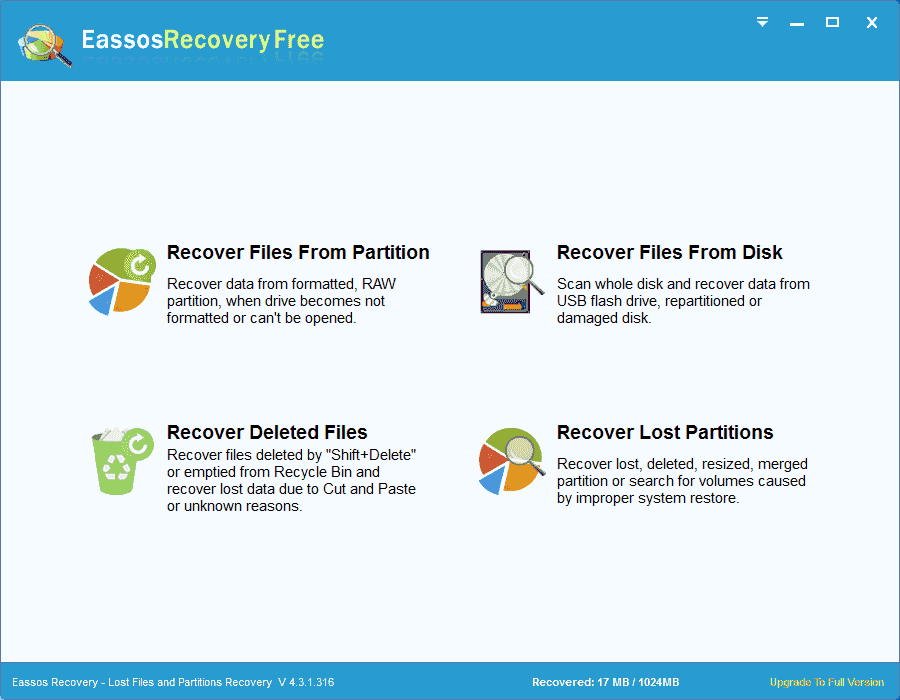
Four recovery options are presented on the home interface, and they are classified to deal with different types of data loss issues. You can easily locate which one should be chosen based on your actual situation.
Step 4: Select your Sony SD card and click Next button to start scanning process.
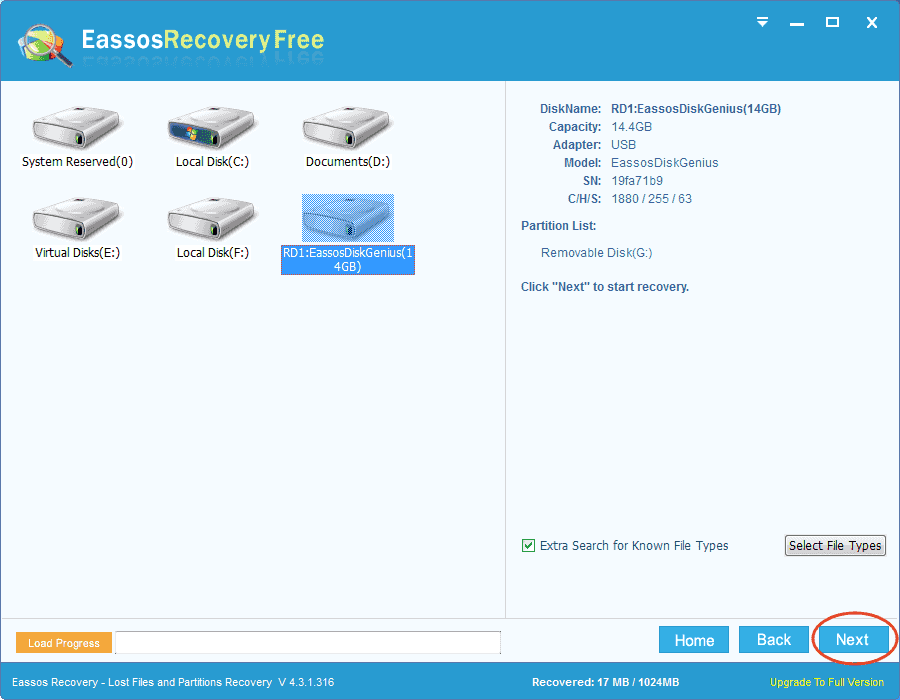
You can see the drive letter of your Sony SD card if you’ve connected to computer; if the SD card is not showing up here, try reconnecting it.
Step 5: Preview lost photos after scanning.
You can preview all listed files in the software to check if they are corrupted. Photos, videos, text, PDF, Microsoft Office documents can be opened on a pop-up window by double clicking, by which you can check if they can be recovered correctly.
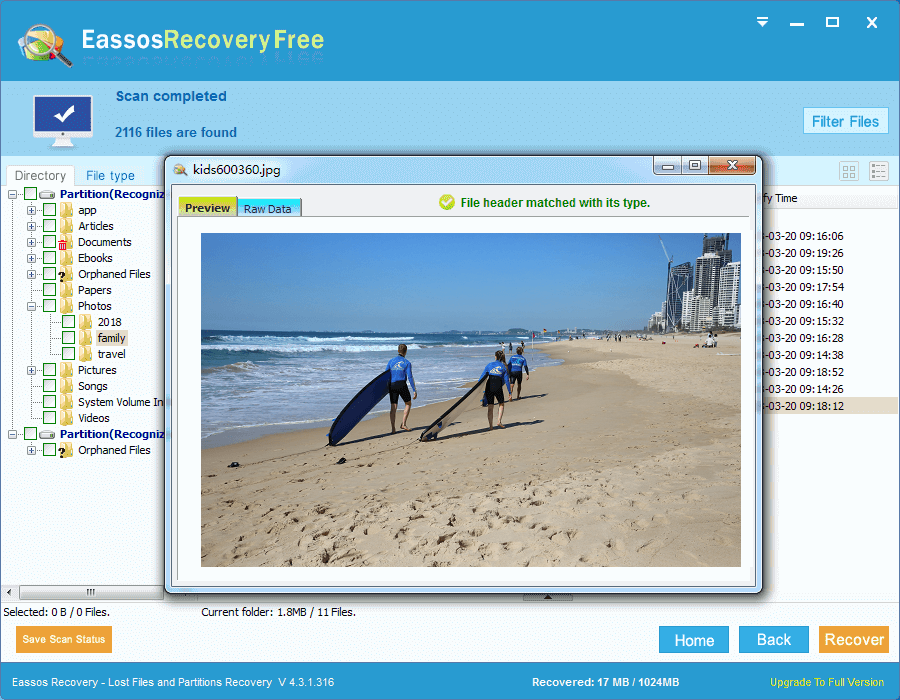
Step 6: Copy found files to computer hard drive.
You can select lost photos and other files you want to recover and click Recover button to save them. A browser window will open to let you specify a location on other disks.
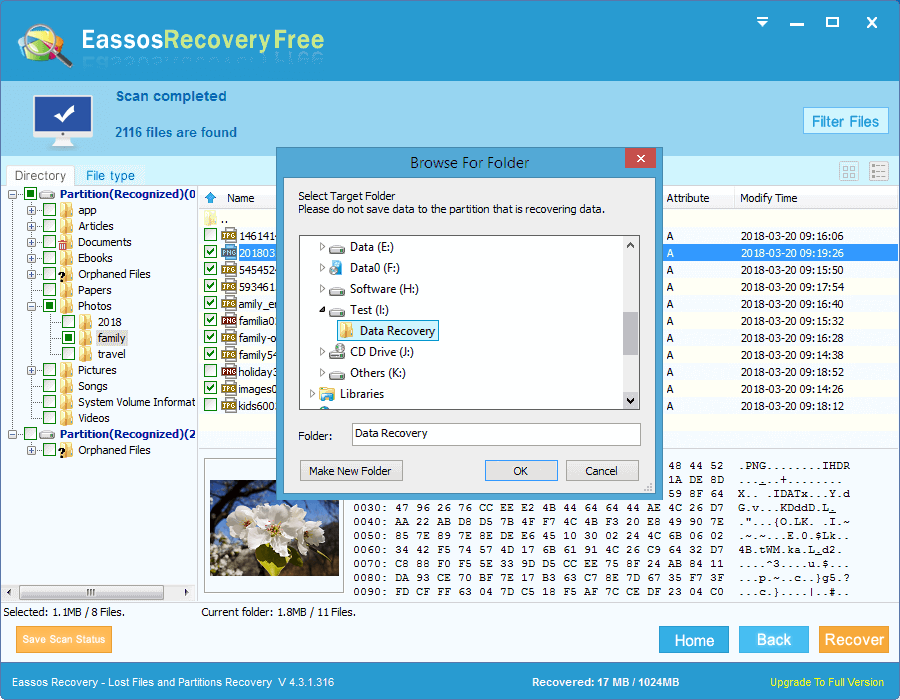
The free edition can copy 1GB data free of charge, and you can register it to the full edition by purchasing a license code.
Tips to prevent Sony SD card photo loss
There is not guarantee that deleted or lost photos can be recovered from Sony SD cards with 100% success rate. I’d like to share some tips to help you prevent data loss issue.
- Backup Sony SD card photos and other data in time: if you shoot photos and videos for an important event, then remember to transfer files to computer in time.
- Keep multiple backup copies: it is advisable to keep backups on different disks in case that one disk gets damaged. Moreover, it will be great if you can keep backups in different physical locations, for example different cities.
- Invest in suitable SD cards: some digital product requires high performance SD cards, and you need to insert a suitable SD card on those devices.
- Use anti-virus software: It is necessary to scan your SD cards with effective antivirus software after it is used on a public or stranger’s computer.
Frequently asked questions on Sony SD card recovery
1. How can I recover deleted images from SanDisk SD cards for free?
CuteRecovery Free (formerly known as EassosRecovery Free) can search for deleted images from SanDisk SD cards and copy 1GB found files to other disk free of charge:
Step 1: Connect the SanDisk SD card to computer and make sure it can be recognized.
Step 2: Launch CuteRecovery Free (formerly known as EassosRecovery Free) and select Recover Deleted Files option.
Step 3: Select the SD card to perform a full and deep scanning.
Step 4: Preview found files and copy wanted images to a secure location.
2. How to recover photos and videos from corrupted SD cards without formatting?
You can follow steps below to recover lost photos and videos from corrupted card without formatting:
Step 1: Launch CuteRecovery Free (formerly known as EassosRecovery Free) and choose Recover Files From Partition.
Step 2: Choose the corrupted SD card and click Next button to scan it.
Step 3: Preview recoverable files and recover them to a different location.
3. How can I recover deleted videos from Sony SD cards?
CuteRecovery Free (formerly known as EassosRecovery Free) supports to recover deleted & lost photos, videos, music, documents, etc. from Sony SD cards. You can use “Recover Deleted Files” option to scan the SD card, after which you can copy video files to computer hard disk.
Final thoughts
So much about how to recover deleted photos from Sony SD cards. Deletion is one of the most common reasons accounting for Sony SD card photo loss issues, and yet you can get back deleted photos and other data with effective and free recovery software – CuteRecovery Free (formerly known as EassosRecovery Free). If you have similar experiences about SD card recovery, feel free to let us know.
