Are you wondering how to recover files from external hard drive without formatting? Refer to steps in this article and you will become able to recover lost data from corrupted or RAW drive from hard disk without formatting and get external HDD repaired without data loss.
About recovering files from corrupted / RAW external hard drive without formatting
“I have an external hard drive bought 3 years ago, and the disk has always been working well on my laptop. However, I cannot access the drive after it was used on another computer. Now it asks to format it. This external HDD have my backups for cellphone photos and videos, business documents, etc. Do you have any clue to retrieve files from external disk without formatting it? Thanks”
If you are a user of external hard drive, you are likely to encounter a situation that the partition on the disk becomes RAW suddenly, preventing you from accessing files. A RAW external hard drive can be the result of bad sectors, improper ejection of disk, corrupted file system, damaged partition table, virus, physical damage, etc.
When you try to open the external hard drive partition in Windows, you will receive an error message such as “G:\ is not accessible. The file or directory is corrupted and unreadable” or “You need to format the disk before you can use it. Do you want to format it now?” If you check it in Disk Management, you will see its file system is shows as RAW.
On this occasion, a recent backup of lost data can come to your rescue, and yet many of us do not keep backups for all data. Thus, it is necessary to learn how to recover files from external hard drive without formatting.
How to recover files from external hard drive without formatting?
Let the external hard drive be RAW and ignore the message that prompts to format, and you can get back important files as long as the drive is not damaged to a very bad extent. How to recover files from external hard drive without formatting? A powerful hard drive recovery program can help you get out from the problem.
When your files get lost from external hard drive due to deletion, formatting, RAW drive, partition loss, virus, etc. you can get back files without formatting with the help of DiskGenius. Here are detailed steps to recover data from external hard disk.
Step 1: Free download and install DiskGenius on your Windows computer and launch it. Then connect the external hard drive to this computer, and it will show up in DiskGenius.
Step 2: Right-click on the external hard drive partition and choose Recover Lost Files option from context menu.
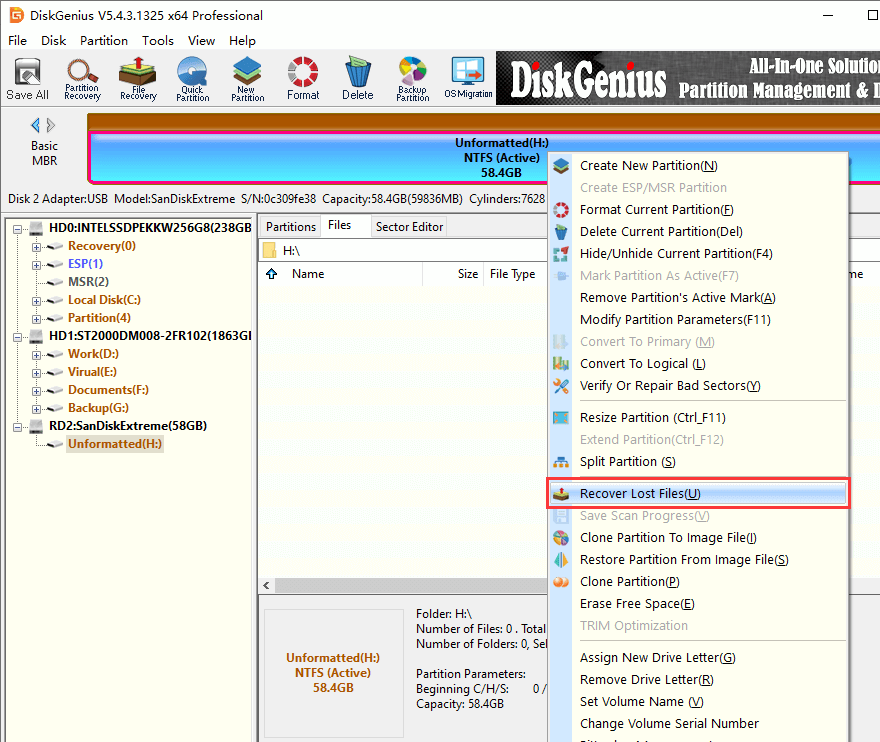
Tip: If the external hard drive has become RAW, you can try the function “Load Current Partition Intelligently” first.
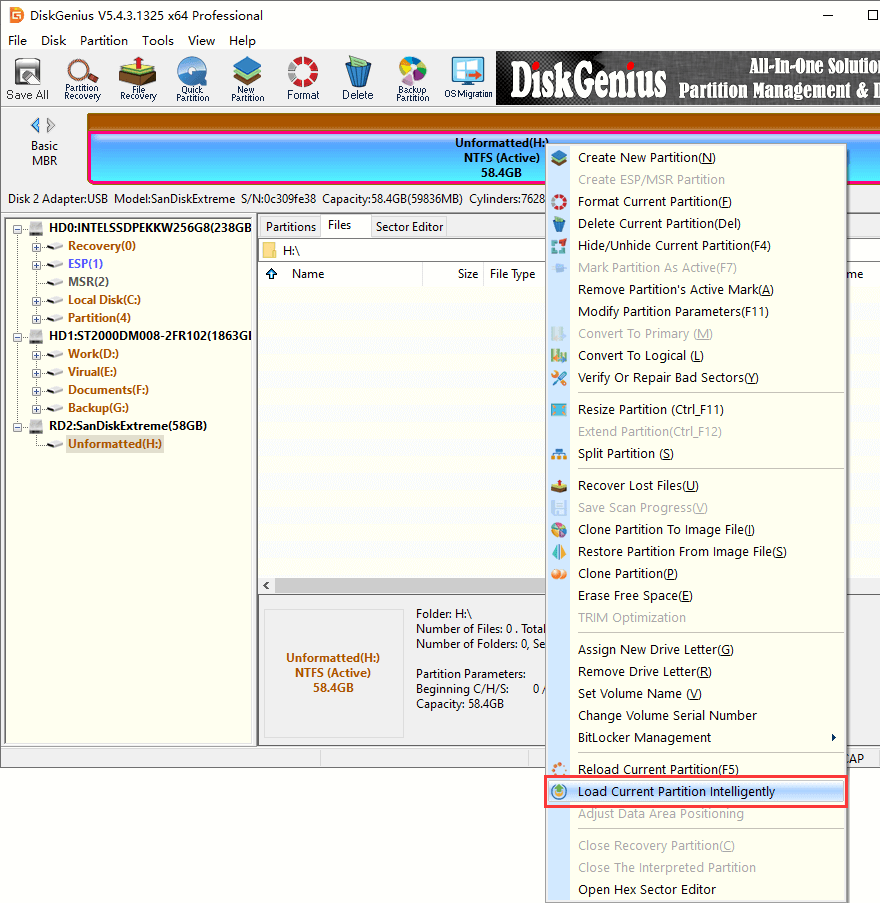
Step 3: Click Start button and DiskGenius starts to scan the partition to look for lost files.
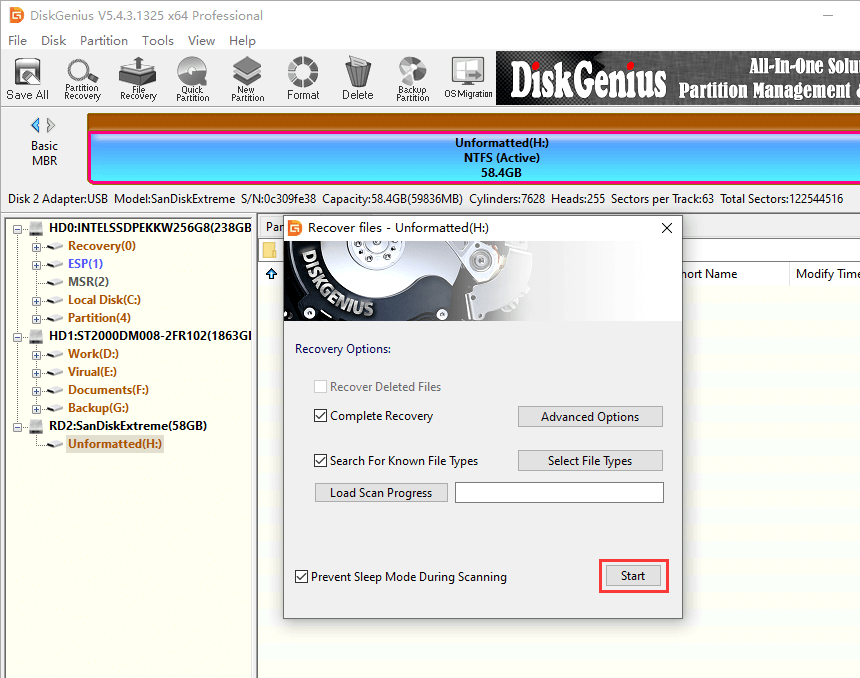
Step 4: You can preview files as long as scanning lists files.
File preview is available either during or after scanning, and it supports to open photos, documents, music, videos, etc.
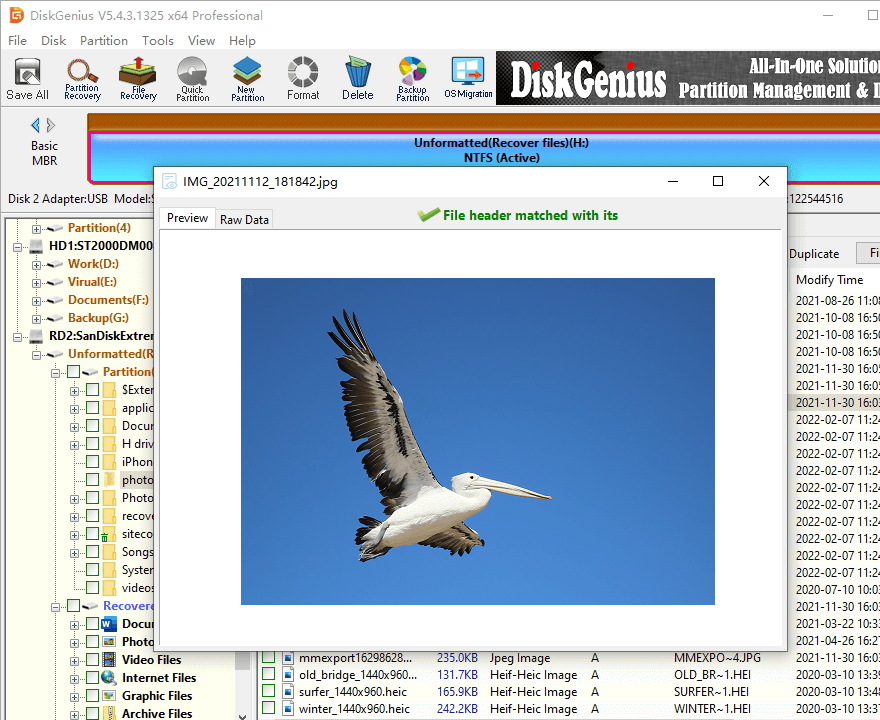
Step 5: Select files and folders you want to restore, right-click on selected data and choose Copy to. Then you can save them to a safe place.
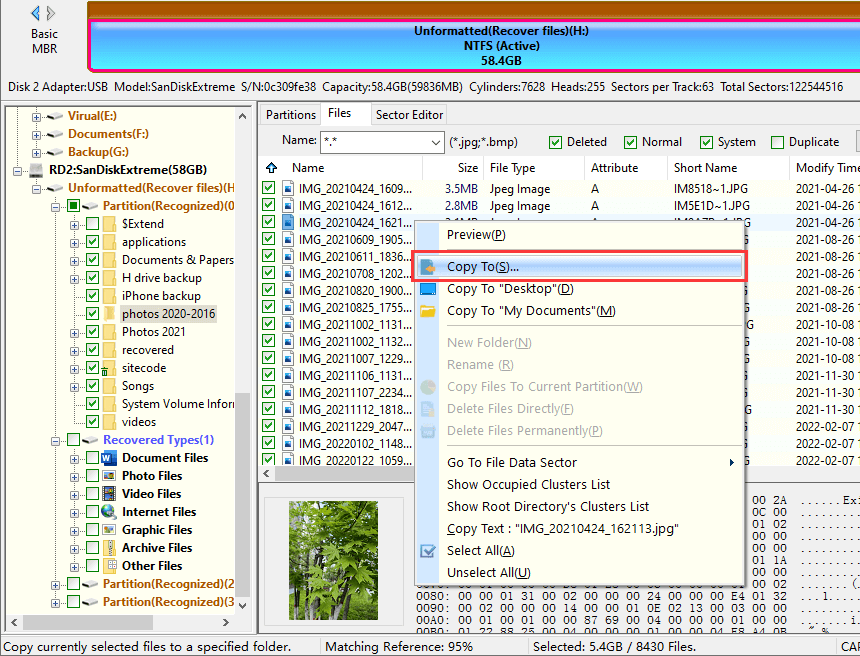
Bonus tip: How to fix a corrupted / RAW external hard drive without losing data?
Disclaimer: Methods talked about here will cause data loss on the disk to be repaired, thus you should backup or recover files in advance if the disk contains important data.
Method 1: format external hard disk in Windows 10 Disk Management
Step 1: Open Disk Management, right-click on the inaccessible external hard drive partition and choose Format option.
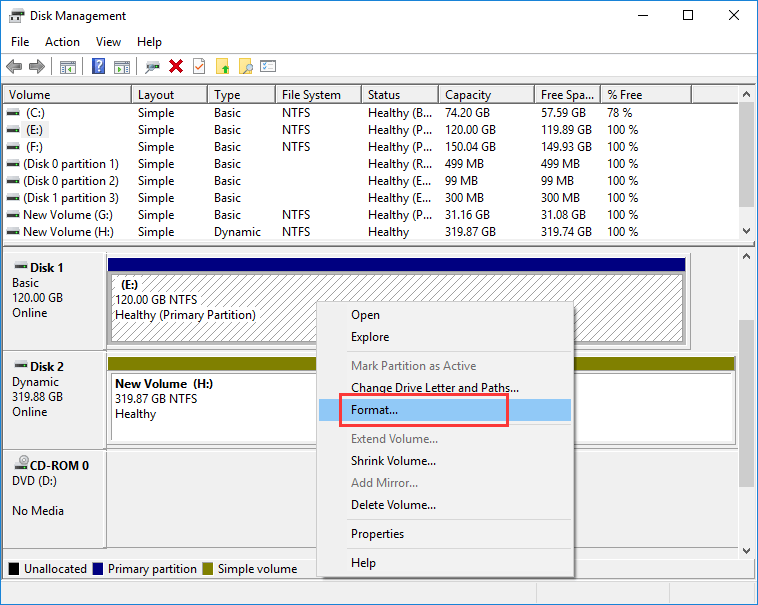
Step 2: Choose file system type and click Start button.
If the formatting cannot be completed in Disk Management, then move to next solution.
Method 2: Format external hard drive partition using DiskGenius Free edition
Step 1: Free download and install DiskGenius on a Windows computer. Then connect the external disk.
Step 2: In DiskGenius, right-click on the corrupted / RAW partition and choose Format Current Partition.
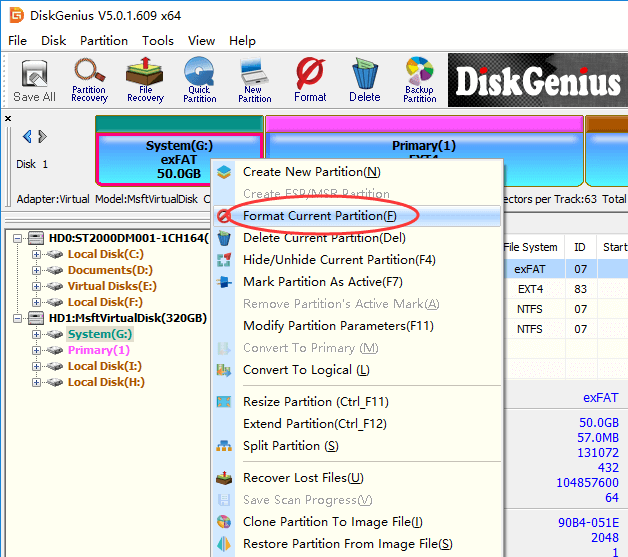
Step 3: choose file system type and click Format button.
Step 4: Click Yes button to start formatting.
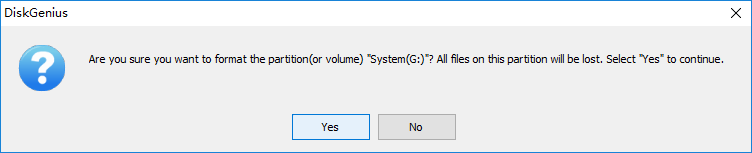
Method 3: Convert RAW partition to NTFS/FAT32 with DiskPart
This method is a little bit complicated than first two methods, and you should follow steps carefully.
Step 1: Open Command Prompt.
Type cmd in search box next to the start menu > Right click Command Prompt and choose Run as administrator.
Step 2: Type following commands and press Enter after each command.
Diskpart
List volume
Select volume # (please replace # with the number of the RAW drive)
Format fs=FAT32 quick
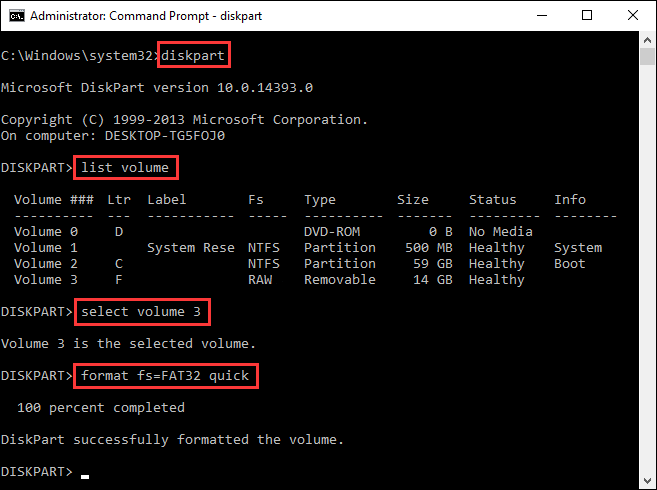
Conclusion
Now the guide on how to recover files from external hard drive without formatting come to an end. To get better recovery result, please keep external hard drive away from any writing actions, and use powerful recovery software to carry out the recovery task.
