Are you wondering how to migrate Windows 10 to SSD without reinstalling OS? DiskGenius Free edition is the best free system migration software to help you migrate Windows 10/8/7 to new HDD/SSD via simple steps. Want to upgrade your hard drive with an SSD? Free download DiskGenius Free edition and follow steps below to transfer Windows 10 to SSD easily and quickly.
Why do you want to migrate Windows 10 to SSD without reinstalling everything?
Microsoft has made it an easy and free task to upgrade Windows 7 or 8 to Windows 10. Every time you boot to Windows you will get a prompt that you are free to upgrade to Windows 10 and it starts to download Windows 10 installer and then upgrade system automatically. This process usually takes about an hour without disturbing existing personal files or documents. Most users have managed to upgrade their Windows system. Windows 10 improves in many aspects especially user experience though, users will hardly feel these improvements if certain hardware components do not meet requirements. many users want to upgrade or change hardware to improve computer performance, such as add an SSD and migrate system to it. Here raises the question: how to migrate Windows 10 to SSD without reinstalling OS free of charge?
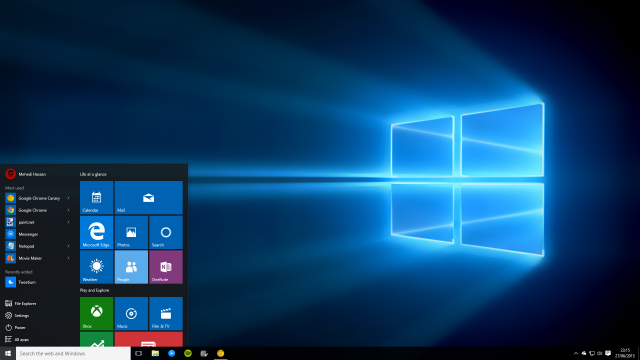
SSD (solid state drive) is emerging storage device, storing data on flash memory instead of moving parts of traditional hard drive. It has faster read and write speed and quiet working status, but it is much more expensive. For the moment the popular SSD capacity is not larger than 500GB due to price factor. Now SSD is more frequently used to install system as it offers faster speed and better performance. Thus it’s understandable to migrate Windows to SSD.
The best free disk partition manager software to migrate Windows 10 to SSD
The traditional solution of move Windows to another drive involves tans of tasks, such as backup important data, reinstall system, download and install applications, install system patches, set personal options, backup Windows, etc. Fortunately, here is an excellent Windows 10 partition manager – DiskGenius (old name PartitionGuru) Free edition that can migrate system to another storage device without reinstallation.
- With DiskGenius Free edition you can easily migrate Windows 10/8/7 to SSD, including all partitions related to system booting, non-system partition, etc. so that you don’t have to reinstall OS or configure settings, etc.
- System migration is guided by the built-in wizard which enables computer novice to transfer system to HDD/SSD without any difficulty.
- Apart from system migration, DiskGenius Free edition also supports to clone HDD to SSD, clone partition, image disk, backup partition to image files, etc.
How to migrate Windows 10 to SSD with DiskGenius Free edition?
Notes:
- Although DiskGenius can migrate Windows 10 to a smaller SSD, you should make sure the SSD is larger than the used space of current OS.
- System migration process will remove all files and partitions on the target disk, please backup important files if the SSD contains important data.
The step-by-step guide of migrating Windows 10 OS to SSD
Step 1: Connect the SSD to computer, free download and install DiskGenius Free Edition on your computer.
Step 2: After launch DiskGenius Free edition, please click Tools > System Migration, as below:
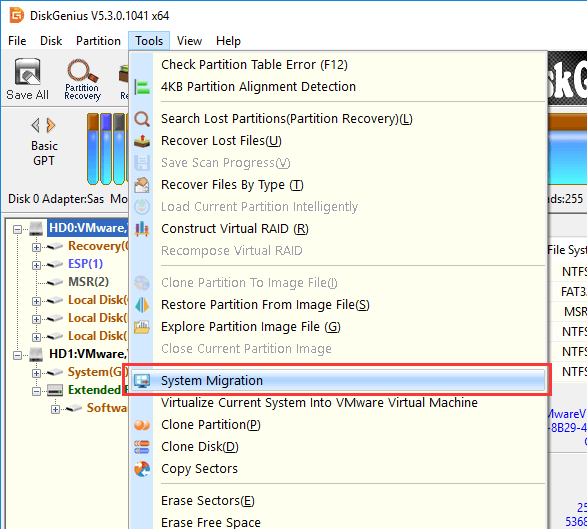
Step 3: Specify the target disk and click OK button.
DiskGenius presents all connected disk except for the system disk, and you need to select the disk to be the destination disk.
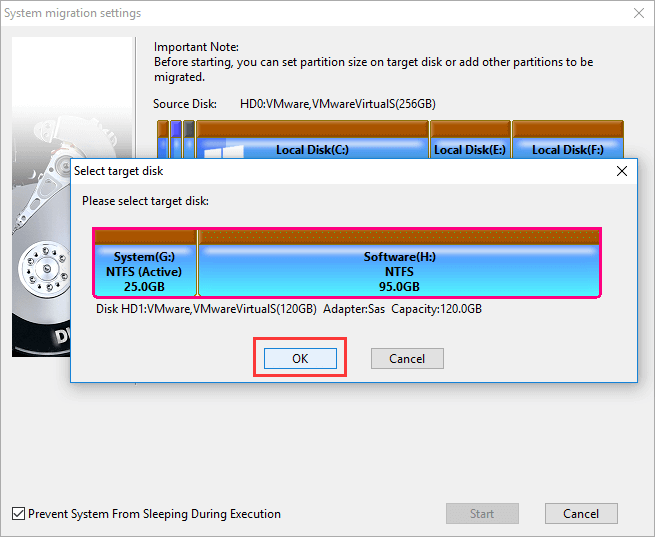
Step 4: Configure detailed settings for the OS migration.
a. Add/remove partitions to be migrated: if there are multiple partitions on current system disk, you can decide whether to migrate other non-system partition: right-click on the partition > choose Migrate to target disk / Do not migrate this partition.
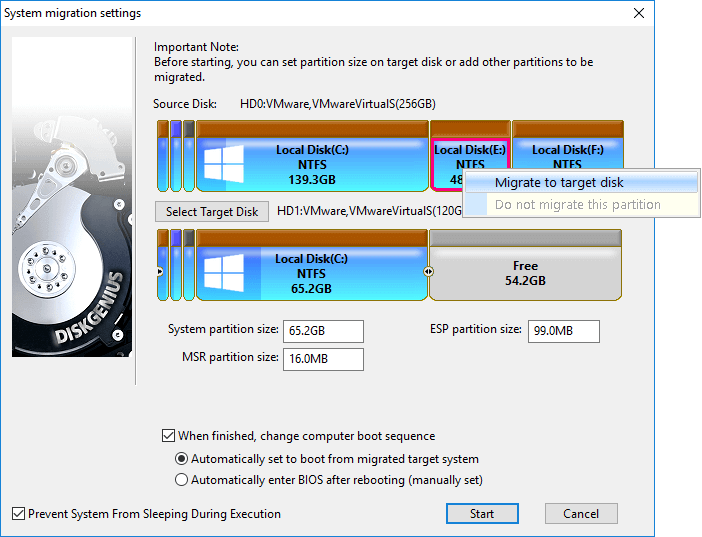
b. Resize partitions on target disk: DiskGenius allows to resize partitions by dragging the mouse between partition edges. If current system partition is too small or too large, you can change its size during the system migration.
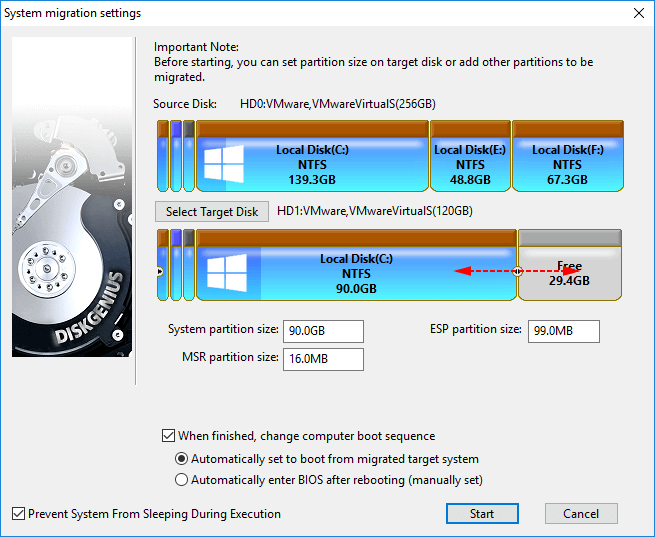
c. Manage boot sequence: these options are available for UEFI-based system; you can specify whether to boot from migrated target disk automatically after DiskGenius finishes migrating Windows.
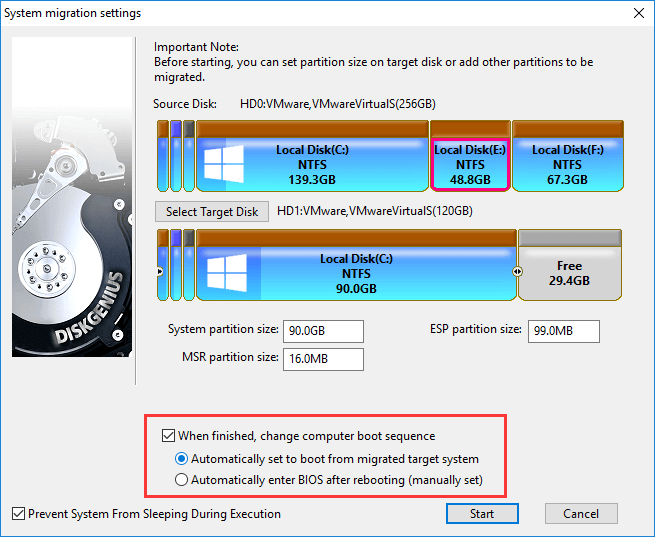
Step 5: Click Start button after all settings are made.
Step 6: Choose the way to migrate OS between Hot Migration and Reboot to WinPE.
If you don’t want to be disturbed by the system migration task, you can choose Hot Migration which does not require to shut down current system.
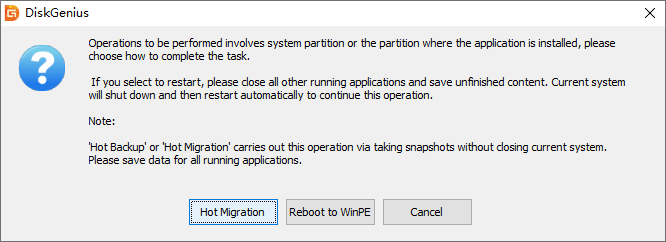
Step 7: Wait for the process to finish.
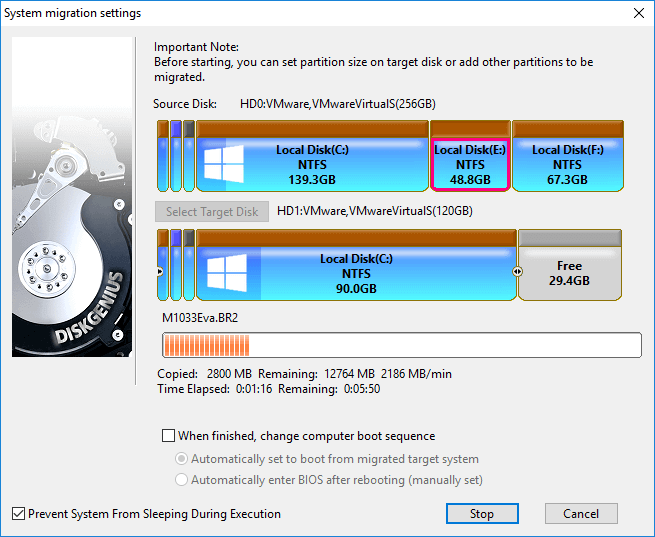
Conclusion
As you can see, migrating Windows 10/8/7 OS to HDD or SSD is a very simple process with the help of DiskGenius Free edition. Apart from system migration, DiskGenius Free edition also supports to clone disk, clone HDD to SSD, clone partition, image partition, manage UEFI boot entries, etc. and it can be your best option to backup or transfer data, manage partitions, etc.
