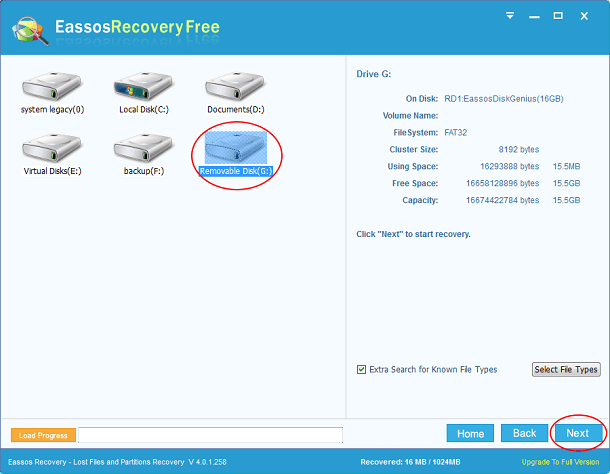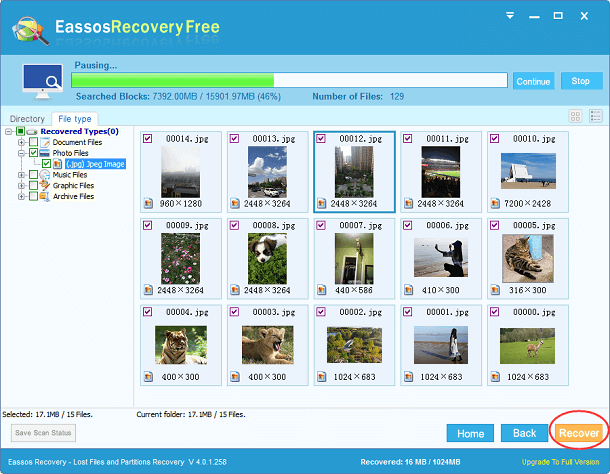MOV is a kind of file format used by QuickTime-wrapped files. This file format was first introduced by Apple Company in order to work with multimedia files. MOV can be regarded as an umbrella format as it includes video, graphics, 3D, VR (virtual reality), animation, text (e.g. subtitle), etc. The major merit of MOV file is that it is able to contain abstract data references for media files, which means that such files can be edited and there is no need to rewrite all media data after editing. What’s more, MOV files are very popular, because they can be used only under Windows OS but also on MAC computers.
Though MOV files brings fun and convenient, there is one issue we should aware – MOV file loss. Thus today, we’ll help you find out main reasons of MOV file loss and provide an easy and powerful way to carry out MOV file recovery in today’s post.
Let’s view main causes of MOV file loss
- “Read error” “unknown error” etc. happens
- The storage device that stores MOV files fails to work due to I/O error.
- SD card or other USB drives can’t be opened or recognized
- Deletion or formatting of MOV files by users accidentally.
- Operating system crashes while MOV files are being played.
Error messages might be warnings of file or device corruption which can lead to file loss. Therefore, once you got weird error messages, you should be on guard against file loss by backing up important data and checking and repairing the error. Since some MOV files are very important to personal users or businesses, we should learn ways to protect them and restore them when they get lost. At present, we can use Eassos Recovery to recover deleted, formatted and missing MOV files.
Steps to recover lost MOV files with Eassos Recovery
Eassos Recovery is efficient MOV file recovery software, and it has the ability to perform in-depth scanning of storage devices sector by sector and identify MOV files. The recovery process is fast and visible, for users are allowed to preview MOV files before actually recovery. Let’s see the entire recovery process.
Step 1: Download and install Eassos Recovery to your Windows computer.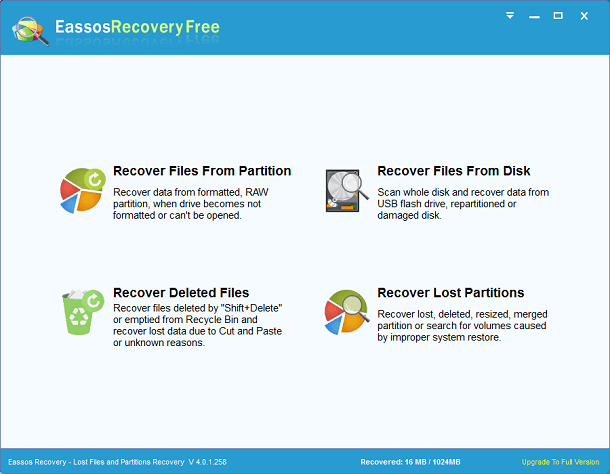
Step 2: Launch this MOV file recovery tool and choose one recovery mode.
Step 3: Select the memory card or partition that loses MOV files, then click “Next” to start deep scanning.