Are you looking for partition recovery software free download full version in Windows? Free download DiskGenius and learn how to carry out lost/deleted/formated/cprrupted/damaged/unformatted/RAW partition recovery in Windows 10/8/7.
The best partition recovery software free download full version
Speaking of the best partition recovery software free download full version in Windows 10, DiskGenius (old name PartitionGuru) is the recommended choice. It is also the best alternative for easeus partition recovery full version with crack and hetman partition recovery free download full version with key. With DiskGenius, users can perform partition recovery with ease, no technical skills are required. It supports to recover deleted, formatted, lost, damaged, or RAW partition from hard drive, external hard drive, USB flash drive, SD card, pen drive, virtual disk (vhd, vhdx, vdi, vmdk), Windows Storage Space, dynamic disk, RAID, etc.
- Restore deleted / lost partition: Search for lost or deleted partitions and restore them to partition table so that lost partitions can be recovered on the same disk.
- Recover formatted / RAW partition: Quick search for lost files from formatted, damaged, unformatted, RAW partition and safely restore files to another working partition.
- Recover Linux partition in Windows 10/8/7: DiskGenius supports to recover deleted, lost or formatted EXT4/EXT3/EXT2 partitions in Windows.
- Recover BitLocker partition: recover lost files from corrupted BitLocker as well as recover lost BitLocker partitions provided that you have correct password or recovery key.
How to use partition recovery software free download full version to recover deleted, lost formatted or RAW partition in Windows 10/8/7?
Guide 1: How to recover formatted / RAW partition?
Step 1: Launch DiskGenius and you can find the formatted or RAW partition easily. Select it and click File Recovery button. Then click Start button after Recover Files dialog box pops up.
To recover RAW partition, you can also try Load Current Partition Intelligently function first: Select the corrupted partition > click Tools menu > select Load Current Partition Intelligent option.
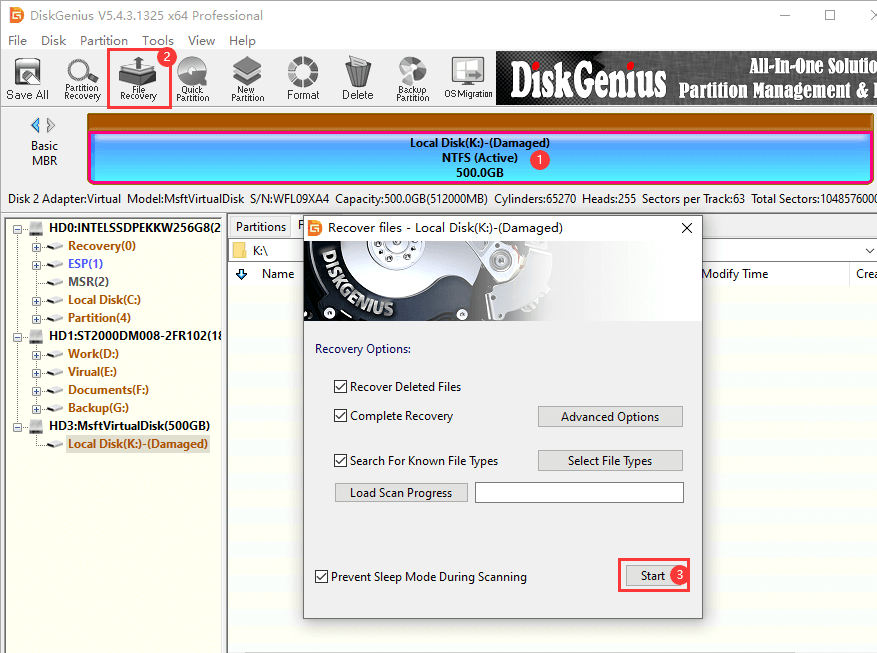
Step 2: Wait for the scanning process to finish.
It’s OK to stop the scanning if you are sure wanted files have been listed in the software.
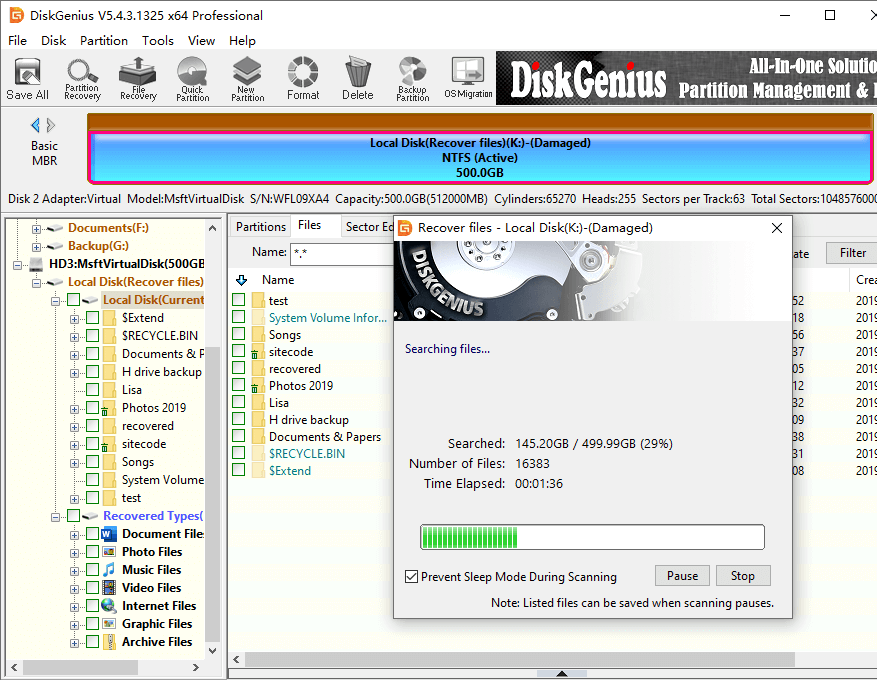
Step 3: View and preview recoverable files found by the scanning process. Double-clicking a file to open a file preview windows, by which you can view file content and make sure if it is correct.
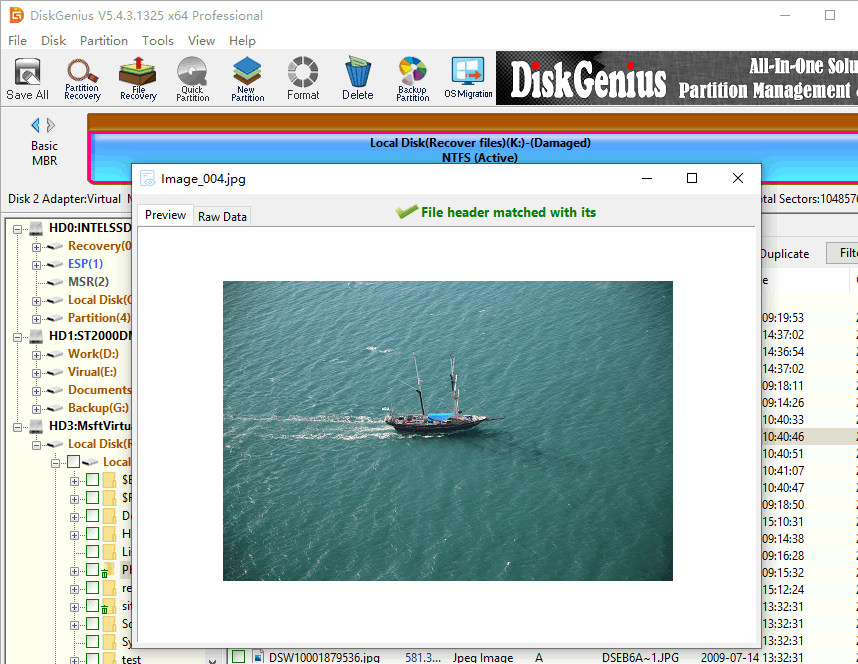
Step 4: Copy lost files to another partition.
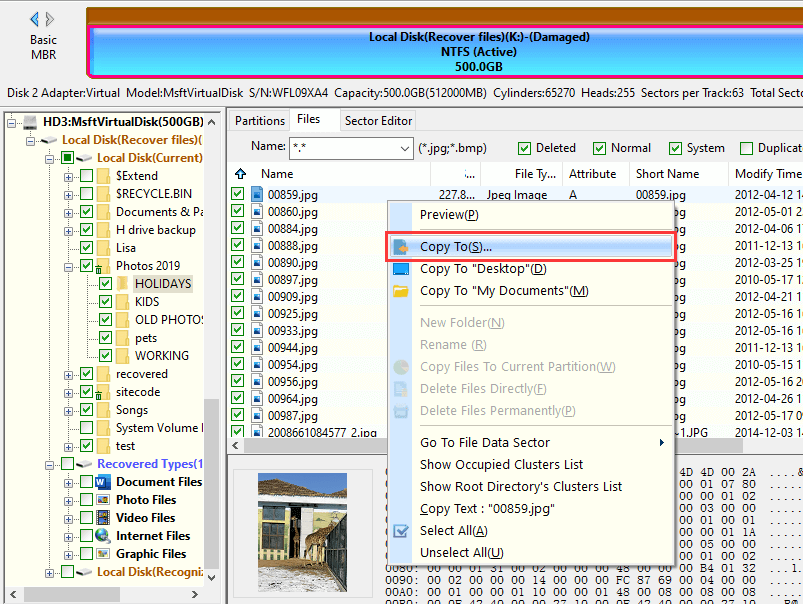
Guide 2: How to recover deleted / lost partition in Windows 10?
Step 1: Install and run DiskGenius. Do not install it to the disk where you want to recover lost partition. Otherwise, lost data will get overwritten.
Step 2: Select the hard drive where deleted/lost partitions were located and click Partition Recovery button. The click Start button and DiskGenius starts to search for lost partitions.
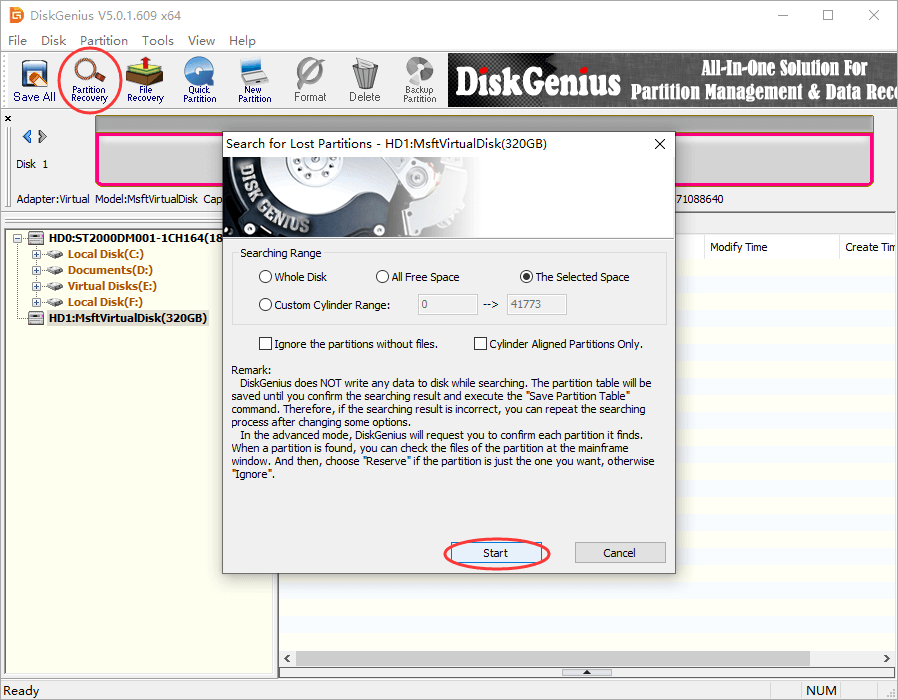
Step 3: Click Reserve or Ignore for each found partition.
DiskGenius might find many partitions which contains incorrect partitions. So, you need to click Ignore when the found partition is wrong. Click Reserve button only when the partition is the one you want to restore.
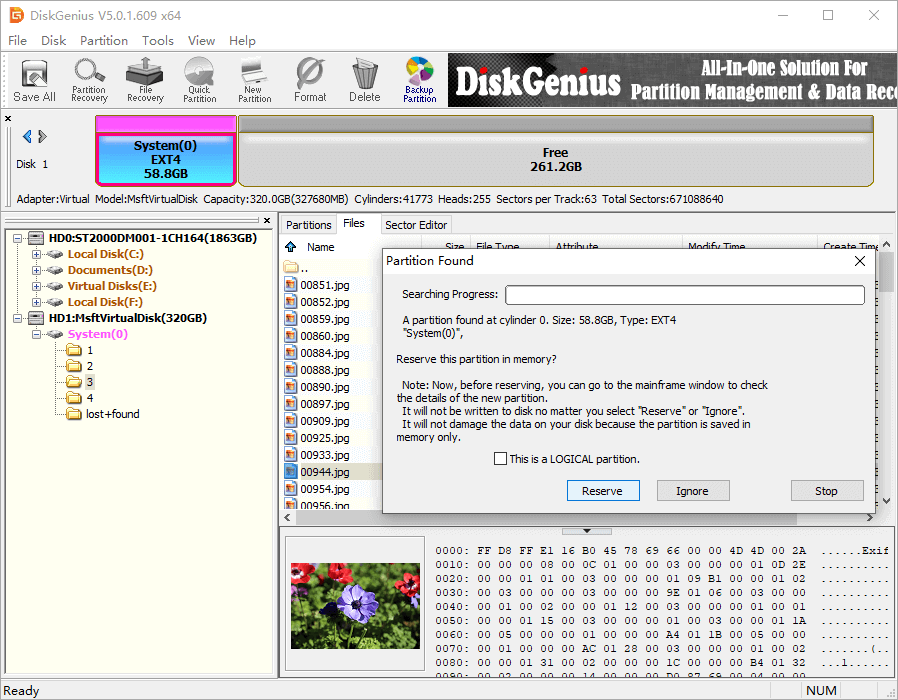
Step 4: Click Save All button to save found partitions to partition table. After this, Windows will automatically assign drive letters for these partitions.
Partition recovery FAQs
1. What is the best partition recovery software?
When it comes to the best partition recovery software, it is recovered to use Eassos Recovery Free or DiskGenius (old name PartitionGuru). DiskGenius supports to recover deleted, formatted, lost and RAW partition with high efficiency and success rate.
2. How to recover formatted partition for free?
Here is how to recover data from formatted partition free of charge in Windows:
Step 1: Install and launch Eassos Recovery Free on your computer. (Do not install the software on the formatted partition.)
Step 2: Select Recover Files From Partition and scan the formatted partition.
Step 3: Preview files you want to recover and check if they are correct.
Step 4: Copy these files to another partition.
For more methods of formatted partition recovery, refer to the guide: How to recover formatted partition in Windows 10/8/7?
3. Can a deleted partition be recovered? How can I recover a deleted partition?
Yes, deleted partition recovery is available in most cases, as operating system does not wipe disk space completely when a partition gets deleted. In fact, operating system only removes the record form partition table, leaving data in the partition recoverable. Here is a step-by-step that can help you restore deleted partition on the same disk: Lost Partition Recovery: How to Recover Deleted/Lost Partition in Windows 10?
4. What is the recovery partition used for?
The Recovery Partition is created automatically during the Windows installation process, and it can be used to restore system (restore to factory settings) when issues are encountered. The Recovery Partition does not have a drive letter; thus it does not show in File Explorer. It is not suggested to delete Recovery Partition in case that it affects system booting.
5. How do I access my recovery partition?
The Recovery Partition is not listed in File Explorer, and yet you can also access it via Disk Management or DiskGenius (old name PartitionGuru). With DiskGenius, you can read or write files from hidden partitions.
Conclusion
As you can see, partition recovery software free download full version such as DiskGenius (ola name DiskGenius) is the best option when you want to recover formatted, deleted, lost or RAW partition in Windows 10/8/7. Should you have any question regarding partition recovery, feel free to contact us please.
Related articles
USB Partition Recovery: How to Recover RAW, Deleted or Formatted USB Drives?
Unformatted Partition Recovery: How to Recover Data from Unformatted/RAW Drive?
Damaged Partition Recovery: How to Recover Files from Damaged Drives?
