In this page, we discuss what is RAW partition, why a partition becomes RAW file system as well as how to recover files from RAW drives on hard disk, external hard disk, USB flash drive, etc.
What is RAW partition?
Windows allows users to divide computer hard drive into several divisions for efficiently managing files and improving performance. And these various divisions are called partitions which should be formatted before storing files and folders. Partitions under Windows usually adopt NTFS and FAT file system, which may become RAW if file system is damaged or corrupted. In such situation, users cannot access the partition and files in the partition. If you do not have a recent backup of the partition, then RAW drive recovery should be performed as soon as possible. RAW partition can be accessed and reports errors when you trying to open it, and here lists some error messages:
“You need to format the drive before you can use it. Do you want to format it now?”
“The disk in drive F is not formatted. Do you want to format it now?”
“E:\ is not accessible. The file or directory is corrupted and unreadable.”
Meanwhile, the partition shows as RAW in Disk Management, and the command chkdsk cannot be conducted.
Reasons of RAW drive and partition
The role of file system is organizing data on hard drive and telling operating system detailed information about each file, for instance, file size, type, name, beginning and ending sectors taken by files, etc., so that operating system can locate and access partitions and files.
When file system gets damaged, Windows cannot visit the partition or files, and uses cannot open the partition either. Since RAW is a kind of error of file system, partition that turns out to be RAW is no longer accessible.
Many causes can lead to a RAW partition, such as virus, improper ejection of USB disk, corrupted partition table, bad sectors, sudden power failure, etc.
How to recover files from RAW partition?
At present, formatting is the best solution to fix RAW partitions, and yet formatting is not the most secure action from the view of data protection and recovery. As we all know, formatting removes all files and folders from partition or hard drive. Therefore, users should recover files from RAW drive or RAW partition prior to performing formatting in the situation that there are important files in the partition.
RAW drive recovery software is capable of recovering files and folders from RAW drive or RAW partition with original file directory. The recovery process is supposed to be carried out head of formatting, because formatting may have negative effects on recovery results, especially when the damaged partition was FAT partition.
DiskGenius (old name PartitionGuru) is easy to use RAW drive recovery software which can handle various partition recovery problems under various Windows system, including Windows 8, 7, Vista, XP, 2012, 2003, 2000, etc. and it is free for home users and non-commercial uses.
Now let’s take a look at how to recover RAW partition with DiskGenius.
Step 1: In DiskGenius, select the RAW partition and choose Tools > Load Current Partition Intelligently.
In many cases, files in the RAW drive will be listed within a couple of seconds. If it does not work on your drive, then move to step 2
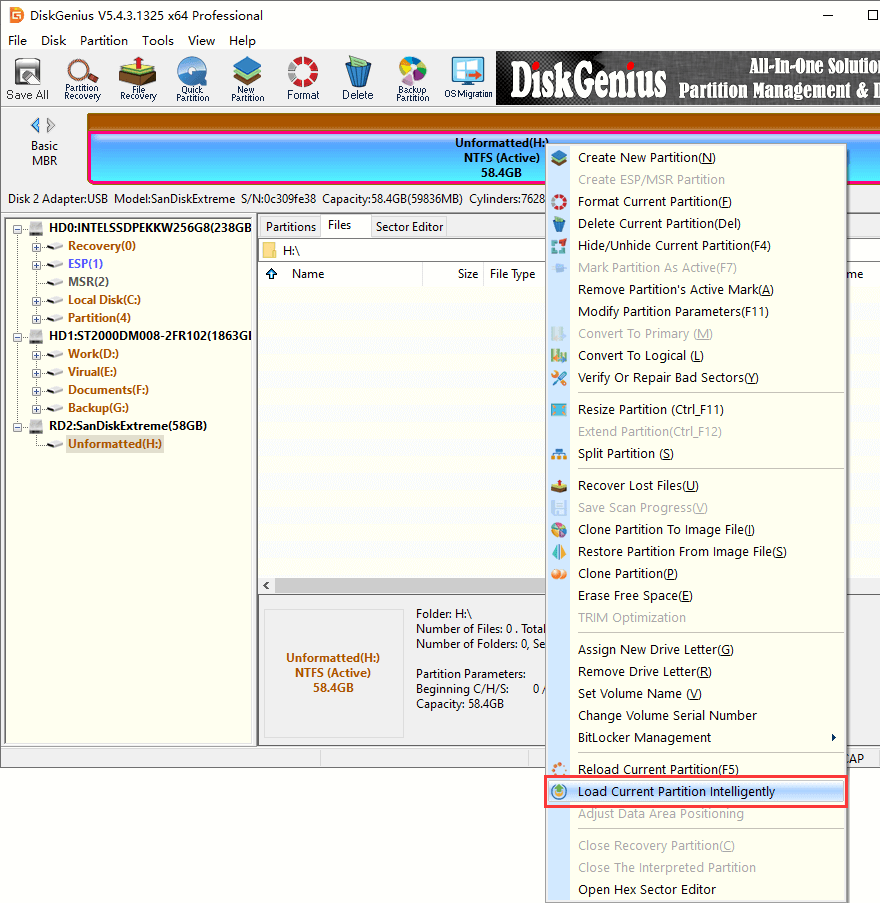
Step 2: Select the RAW partition again, and click File Recovery button. Then click Start button to scan the drive.
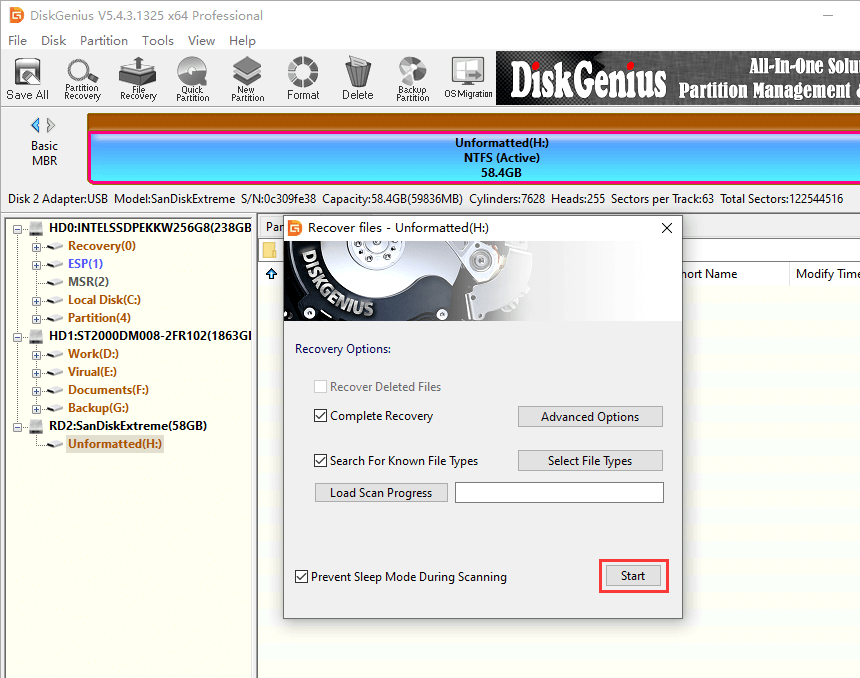
DiskGenius is scanning the partition.

Step 3: Preview found files and check recovery quality.
File preview helps to make sure if lost files are corrupted or damaged, which is recommended to preview all files to fully know the recovery result.
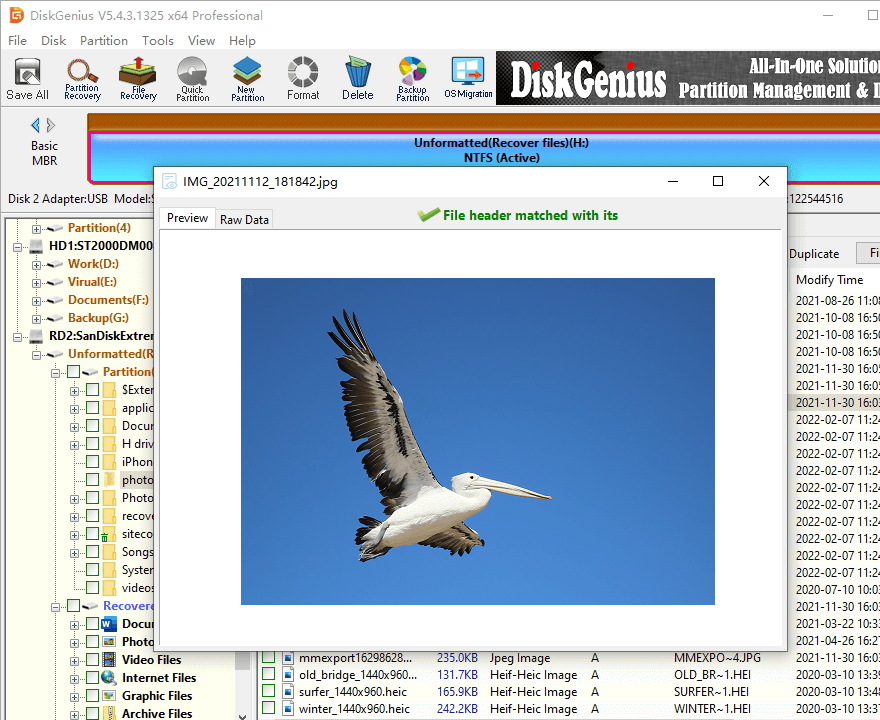
Step 4: Copy found files to a secure location and complete RAW drive recovery.
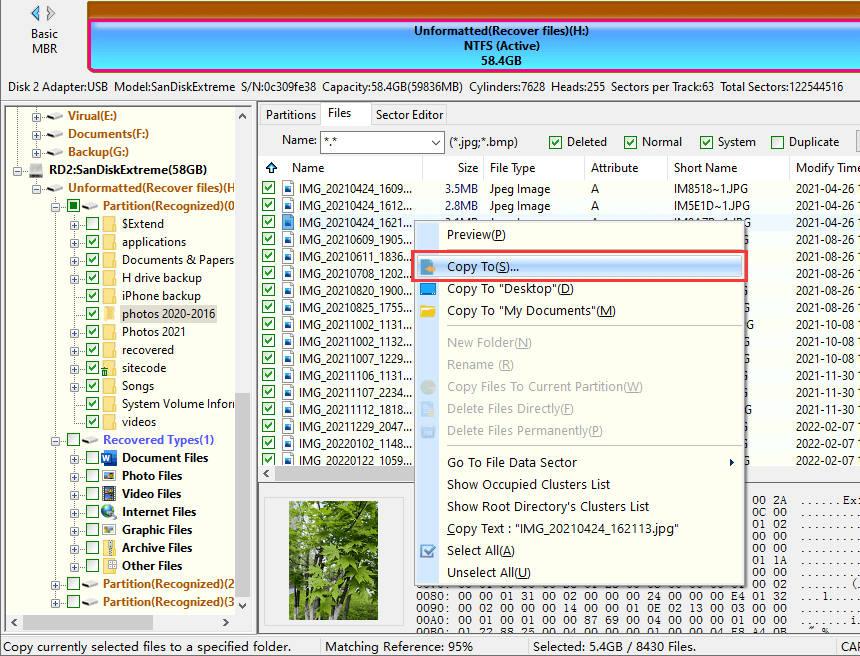
The video guide to recover files from RAW drive
Conclusion
So much about RAW partition recovery, and hope you can deal with RAW drive on your own now. No recovery program can solve all file loss problems, and file backup is still the most effective way of data protection, so never forget to back up files.
