SSD (Solid State Drive) is deemed as the revolution in the development of data storage media. SSD uses memory chips for storing persistent data and doesn’t have any moving components, such as platters, heads. Thus, SSD makes fewer noises and has less chances of physical failure as compared to traditional mechanical hard drives. However, SSD cannot totally avoid drive failure or data loss. In order to recover lost files and partitions from SSD drives, you need use SSD partition recovery software in line with your operating system and data loss situation.
It has been mentioned above that SSD uses memory chips instead of magnetic platters for data storage. SSD owns quite a lot merits over traditional hard drives, for example, lighter weight, more shock resistance, faster speed, lower temperature, etc. Their common point is that partition loss or file loss happen due to various reasons.
Reasons that could cause SSD data loss:
- Virus attack: virus or malware can do damage to data, file system or partition table, and then cause logical failure. Also, virus can delete files or partitions. To protect SSD from virus, you can install effective anti-virus program.
- File system damage: file system corruption may lead to partition inaccessible, for instance, partition becomes RAW, partition can be opened and reports errors “Drive in disk F is not formatted. Do you want to format it?”
- Formatting: the formatting of SSD or partitions on SSD intentionally or accidentally can erase data, and users need partition recovery to retrieve data.
- Accidental Deletion: Human error is one of the primary causes of partition loss. Accidentally deleting a partition while managing disk partitions or performing other operations can lead to the loss of all data contained within it.
SSD partition recovery software makes it possible to fetch lost partitions and files. DiskGenius (formerly known as PartitionGuru) is professional partition recovery and partition management software. This program adopts advanced partition search and file scanning techniques to help users find lost partitions. Besides, DiskGenius is equipped with a interface which doesn’t need any complicated operations. Also, this SSD partition recovery software works well with Windows 11, Windows 10, Windows 8.1, Windows 8, Windows 7, vista, XP, Windows Server 2022/2019/2016, etc.
Here are how to recover deleted or lost partitions from an SSD:
Step 1. Launch DiskGenius > Select unallocated disk space where lost partitions were located > Click “Tools” > Click “Search Lost Partitions (Partition Recovery)”
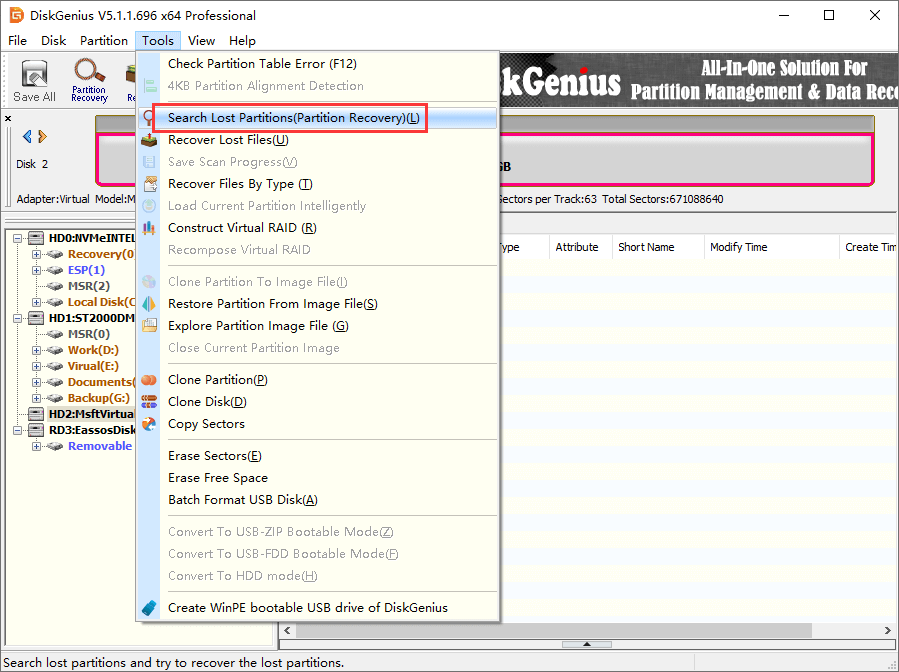
Step 2. Click “Start” button to start searching for lost partitions.
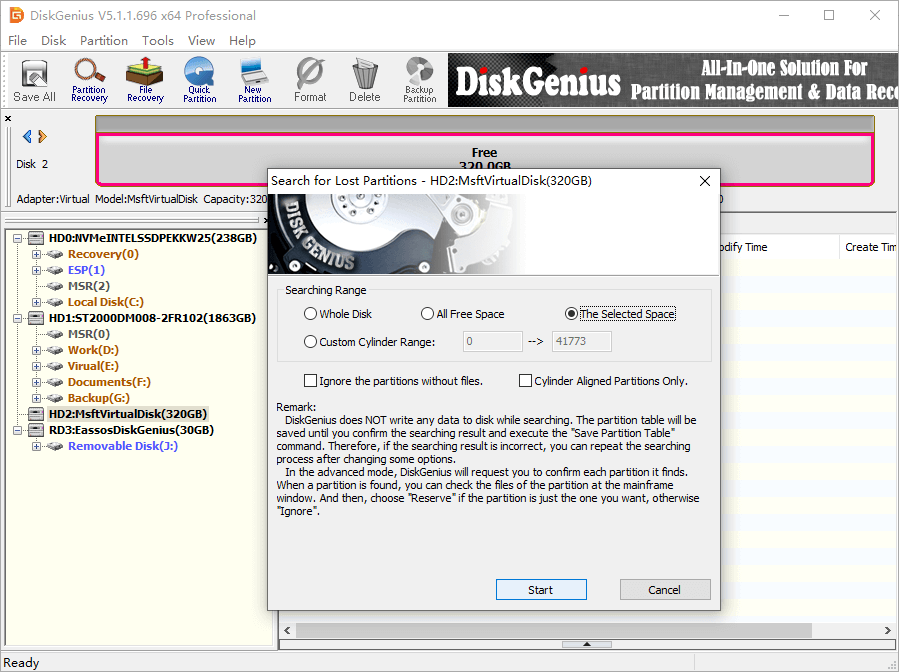
Step 3. Reserver partitions you want to restore and Ignore incorrect partitions.
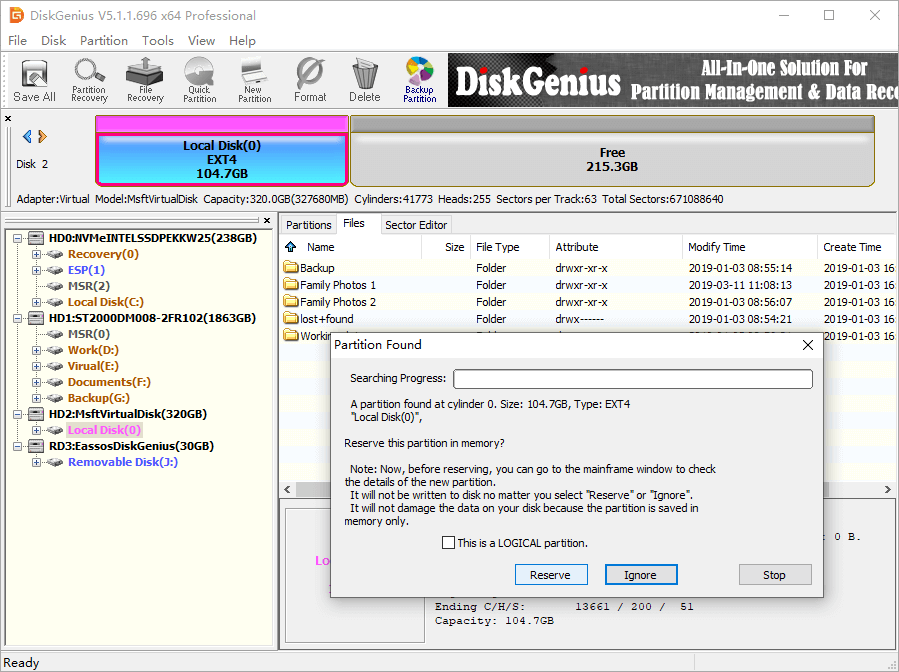
Step 4. Save partition table or export files to another disk.
The toturial guide of recovering deleted or lost partitions:
