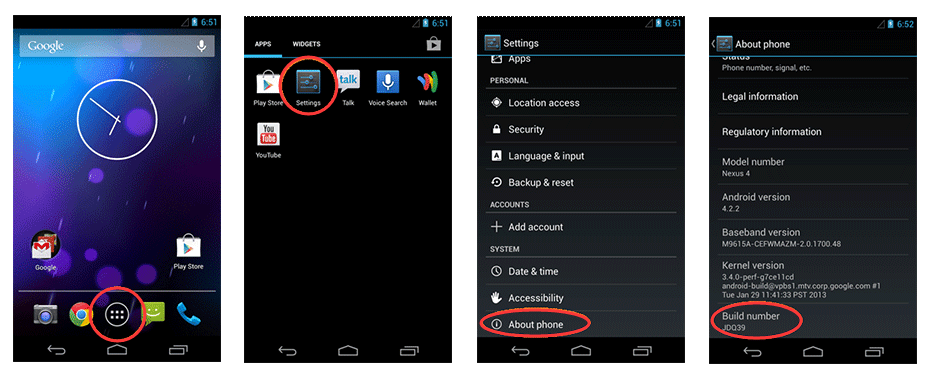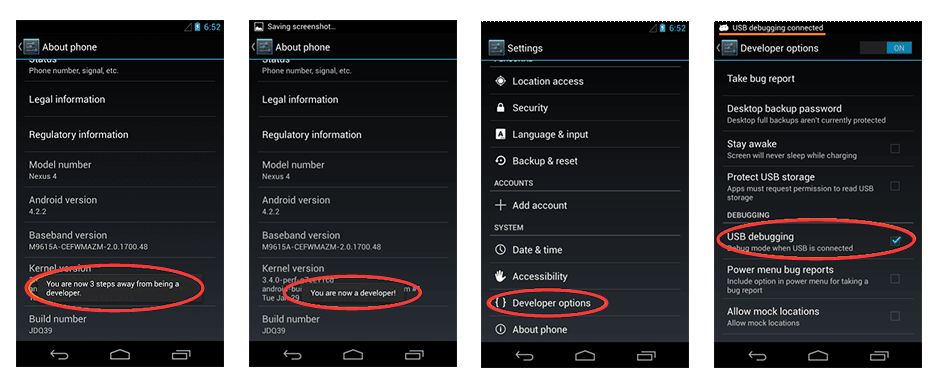If you are Android smartphone user, you must have spotted these words “USB debugging mode” and you can find thousands of results about it if you search the term on Google. You can find it on your phone if you browse phone’s settings. It seems that it has nothing to do with common users, but, actually, USB debugging mode is an important and useful feature especially when you want to perform advanced options.
What is USB Debugging Mode?
USB Debugging Mode is a mode that all Android users should know. The major function of this mode is to serve the connection between Android device and computer with Android SDK (software development kit) which is a software suite used to facilitate development of Android app. This mode can be found and enabled in Android device after the device is connected to computer via USB cable.
Have you ever thought about how programmers develop apps for Android device? Apparently, they don’t code apps directly on cellphones. Instead, they use the environment provided by Android SDK to develop software on PC and utilize USB Debugging Mode to put apps to Android devices. The USB Debugging Mode also is called Developer Mode in some versions of Android.
Why do we need USB Debugging Mode?
This mode offers you certain level of access to your device, which is important if you need system-level clearance, for example code a new supplication. In addition, this level of access gives you more freedom to control your Android device. With Android SDK you are able to access your phone through computer and run terminal commands with ADB. These operations can help you recover a bricked phone and will be useful for both tech guys and non-expert users.
You must have heard about rooting android device, which can be done by rooting tools. Before doing that, you have to make the USB debugging mode enabled so that root apps can work on your phone. Besides, some brands of smartphones also require the mode be enabled before you can backup data from it to computer.
How to enable USB Debugging Mode?
The steps to enable USB debugging mode vary in different Android versions and you can follow steps below in line with Android version on your device.
Android 2.3 or earlier: Settings > Applications > Development > USB Debugging
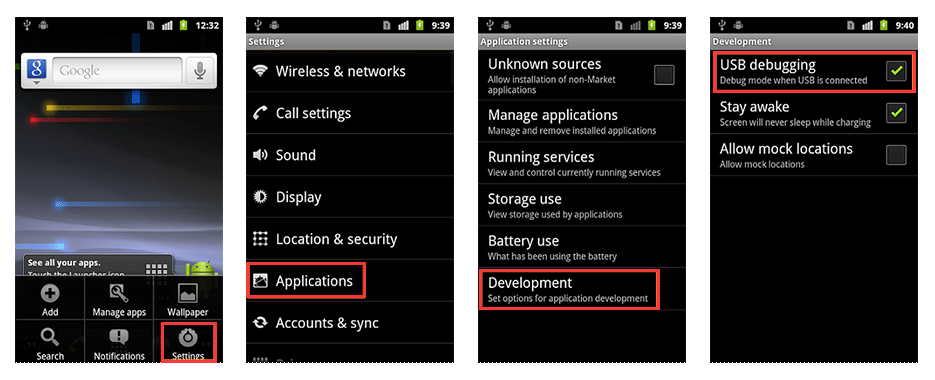
Android 3.0 to 4.1: Settings > Developer Options > USB Debugging
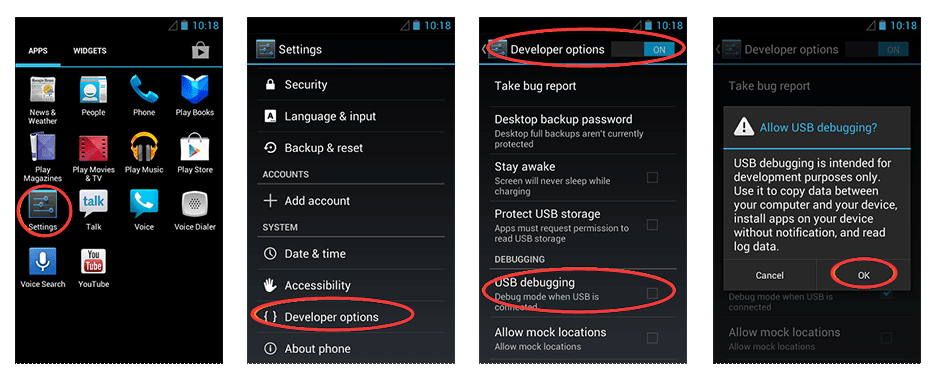
Android 4.2 or newer
Go to “Settings” and click “About Phone”. Click “Build number” for several times and you’ll see a message “You are now a developer!” Then back to “Settings” and click “Developer options” and you’ll find the option “USB debugging”.