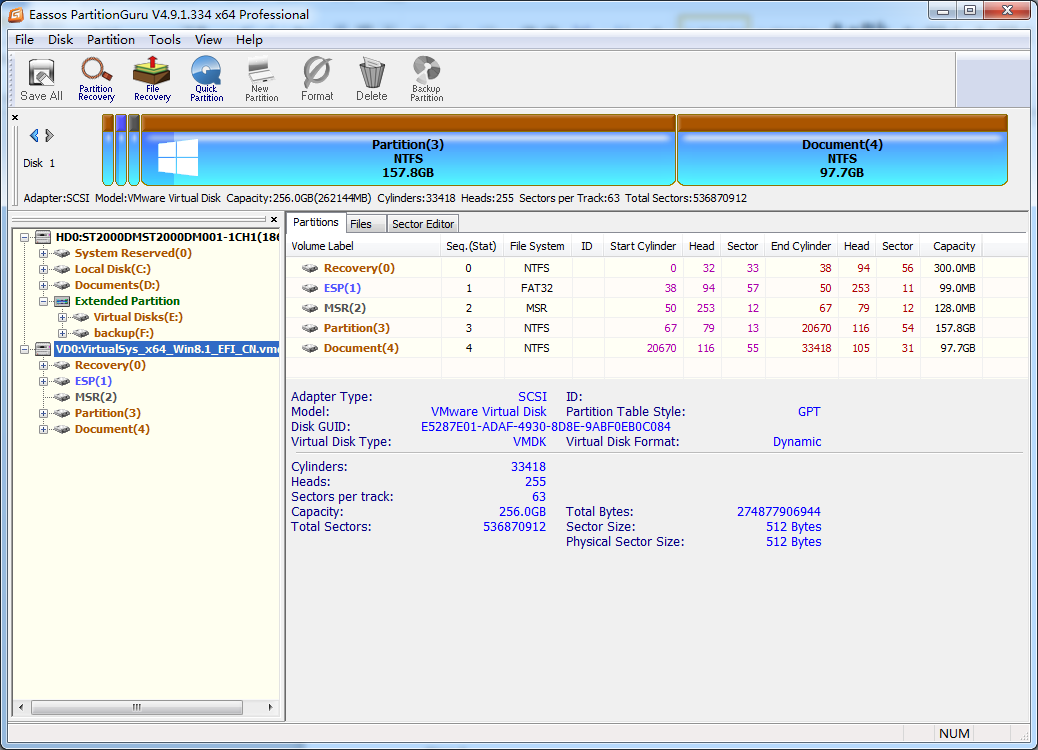This guide explains how to get back lost files and partitions from virtual hard disks such as VHD, VDI and VMDK. DiskGenius (old name PartitionGuru) is able to load virtual disk from which it performs file recovery and partition recovery.
About virtual disk
Virtual disks and virtual drives are common components of virtual machines in hardware virtualization, and they are also used for various purposes unrelated to virtualization, such as for the creation of logical disks. Virtual disk, likewise hard drive, offers storage for virtual machine, so that you can install operating system and store data. Therefore, a virtual machine should have at least one virtual disk and a maximum of 3 virtual hard disks. Virtual machine is usually used to test new versions of operating system or software, thus you can install OS and software to virtual disk and test their features.
Virtual disk data loss issue and causes
Data loss happens to hard drives, USB flash drive as well as virtual hard disks. Files can be deleted or formatted, and partitions may become inaccessible or gets lost. Virtual disk can be repartitioned and OS in Virtual Machine and be crashed. Besides, virtual machine software might be damaged. If you do not backup data, you’ll have to learn how to get back lost data when your virtual disk suffers from data loss issue.
Virtual disk recovery software
DiskGenius (old name PartitionGuru) provides solutions to get back deleted or lost data and partitions from Virtual PC (VHD), Virtual BOX (VDI) and VMware (VMDK) image files. More features:
- DiskGenius (old name PartitionGuru) can load virtual disk when it is running in a physical computer, which means you can perform recovery even when virtual machine fails to boot.
- It supports recover lost data caused by deletion, formatting, virus attack, etc.
- Partition recovery is provided to restore lost or damaged partitions due to disk formatting, partition corruption, etc.
- Perform data from virtual drives based on exFAT, NTFS, FAT16 and FAT32 file systems.
- The trial version supports scanning and file preview of all recoverable data, so that you can test its recovery ability before payment.
Steps to recover lost data and partition from virtual disk
Step 1: Install and launch DiskGenius (old name PartitionGuru) from your physical computer. You can run the software in virtual machine, but it is advised to run your virtual machine to avoid file overwrite.
Step 2: Click “Disk” from menu and select “Open Virtual Disk File” as follows. Then you can browse your computer to find the virtual drive you want to recover data and click OK.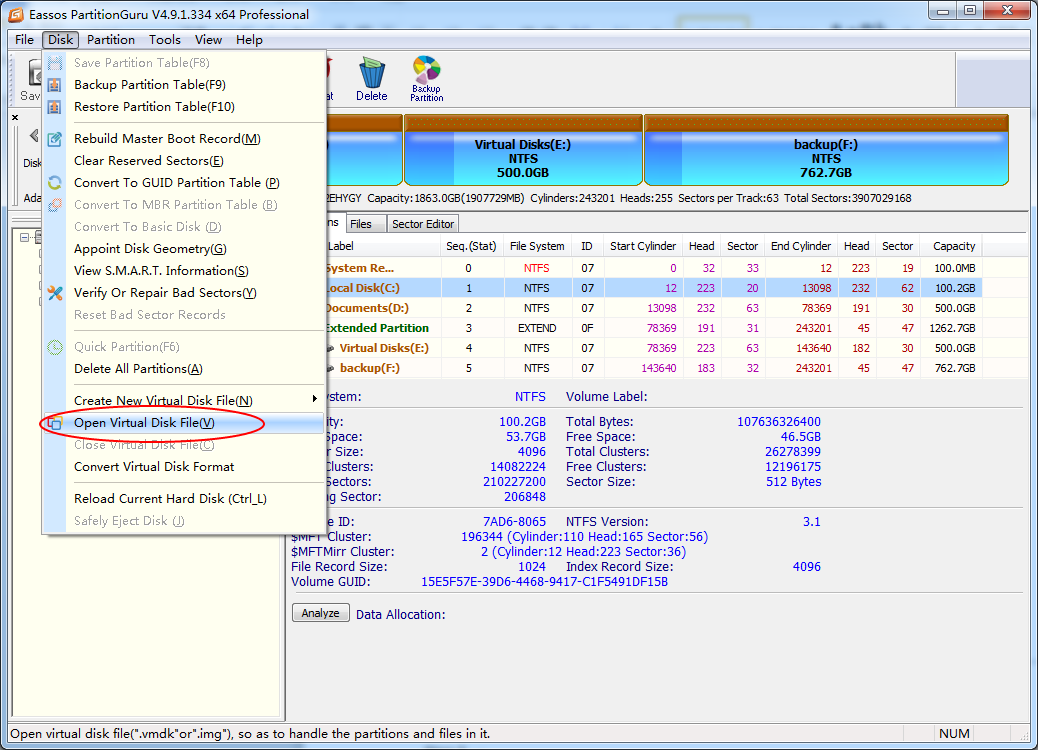
Now you can see the virtual disk in DiskGenius (old name PartitionGuru):
Step 3: Select partition from virtual disk where lost files were stored and click “File Recovery” button. Then Click “Start” button on the popped up window and the scanning will start.
Step 4: When scanning is done, you can preview files and copy files to other partitions on your computer.