This article mainly talks about virtual disk manager which is able to manage disk space and partitions on virtual disks including VMDK, VDH and VDI as well as convert virtual disk formats.
Virtual machine and virtual disk
A virtual machine is a software computer which imitates a physical computer and runs operating system and programs. It consists of a suit of specification and configuration files and is backed by the physical resources of a host. Users want to run a virtual machine due to various reasons such as testing software, trying various operating systems, etc.
Virtual disk is the storage device of virtual machines, and it works the same as an actual hard drive in host. A virtual disk can be partitioned so that you can install operating system and applications and store personal data. There are multiple types of virtual machines: VMware, Microsoft Virtual PC, Virtual Box, Qemu, etc. Since virtual disk formats used under these virtual machines are not uniformed, thus you can see multiple sorts of virtual disks such as VMDK, VHD, VDHX, VDI, etc.
Virtual Disk Manager
Virtual disk manager is designed to help users manage virtual disks on a PC, including create partition, resize partition, convert virtual disk format, convert disk between physical and virtual disk, etc. Virtual disk manager usually works just like a hard drive manager, and it helps manage disk space, organize data, improve performance, etc.
DiskGenius is free disk partition software which is also hard drive and virtual disk manager software for Windows platforms. It is able to run on both physical computer and virtual machine as long as the device is running Windows systems including DOS and WinPE. With this virtual disk manager, you can:
- Create virtual disk files
- Load and open virtual disk file without launching virtual machine.
- Convert virtual disk formats without data loss, for example convert VMDK to VHD, convert Hyper-V to VMware, convert VHD to VDI, etc.
- Convert physical hard drive to virtual disk and vice versa.
- Create, format, extend, resize, split, shrink partition on virtual disk.
- Clone partition, clone disk, image partition, image disk, etc.
- Recover lost or deleted files & partitions
- Backup & restore operating system
- Convert GPT/MBR disk, convert partition between primary and logical, etc.
- Support VMDK, VDI and VHD virtual disk files.
- Support NTFS, FAT32, exFAT, FAT12, Fat16, EXT2, EXT3 and EXT4.
The rest part of this article gives several examples that how to use virtual disk manager to manage virtual disks.
Install DiskGenius on your physical computer and you can try following operations without launching virtual machines.
Example 1: Create a virtual disk (VMDK, VHD, VDI) with virtual disk manager
Step 1: Run DiskGenius from your computer and you can view the main interface.
Step 2: Click Disk menu and choose Create New Virtual Disk File, after which you can choose the virtual disk format you want to create.
For the moment, DiskGenius supports creating VMware virtual disk file, Virtual PC virtual disk file, VirtualBox virtual disk file and .img image file.
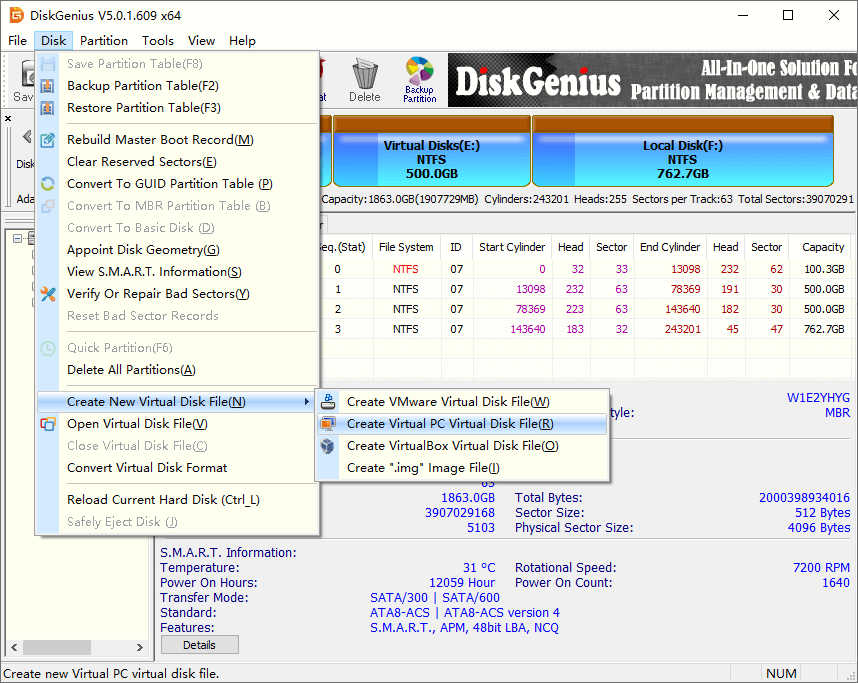
Step 3: Specify a location to save the virtual disk, set the disk capacity and click Create button.
Example 2: Open a virtual disk in virtual disk manager
DiskGenius is able to open and load a virtual disk without launching the virtual machine. Once the virtual disk is opened in the software, you can operate is like a regular disk.
Step1: Click Disk and choose Open Virtual Disk File, as below:
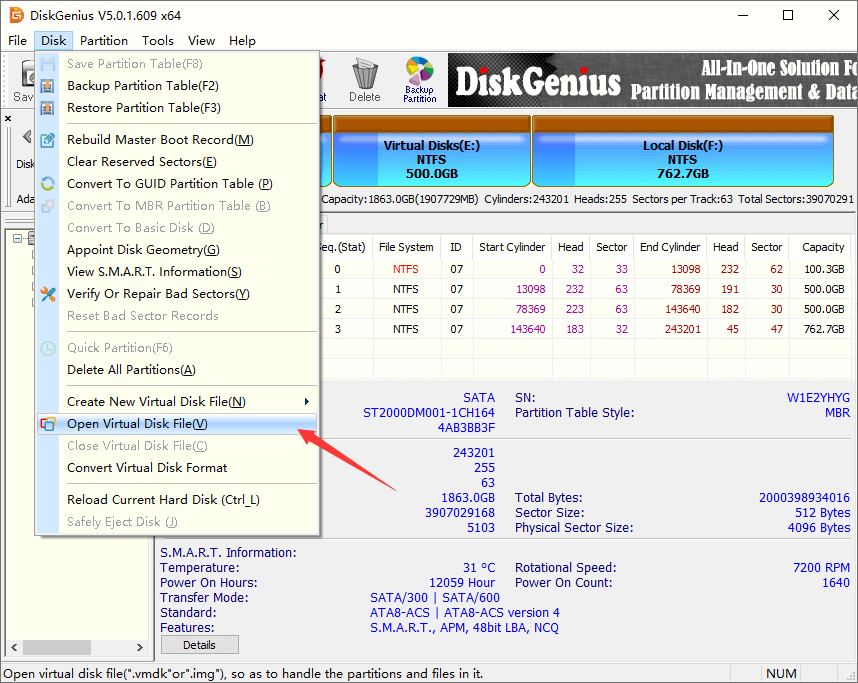
Step 2: On the pop-up window, browse your computer and select the virtual disk you want to open.
Example 3: Convert virtual disk format
This function allows users to convert virtual disk formats among VMDK, VHD and VDI without data loss. Thus, you can convert VMDK to VHD, convert VMDK to VDI, convert VHD to VMDK, convert VHD to VDI, convert VDI to VMDK, convert VDI to VHD.
Step 1: Click Disk menu and choose Convert Virtual Disk Format option.
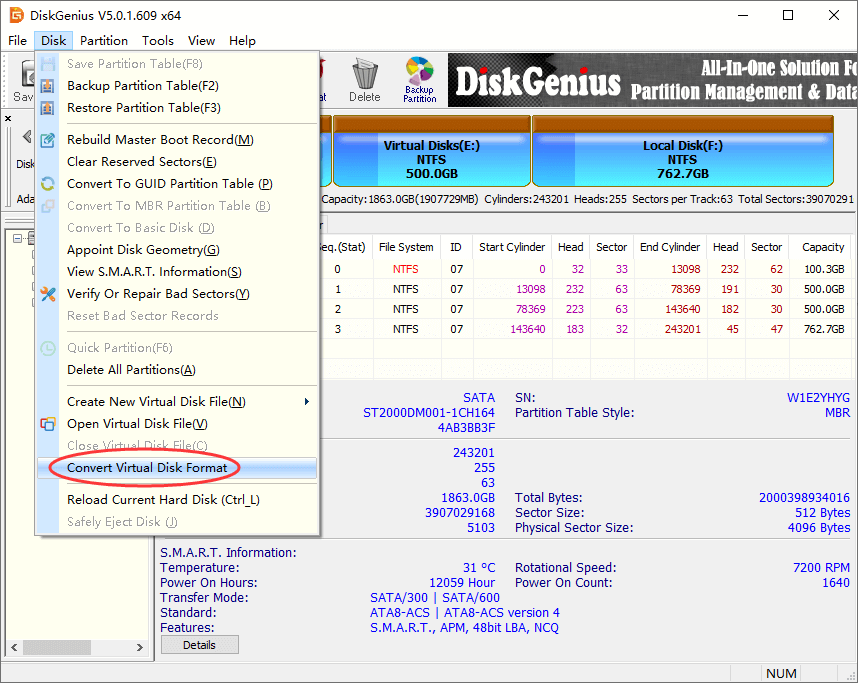
Step 2: Click Source Virtual Disk button to select the virtual disk to be converted, click drop-down list to choose disk format, and set a location to save the converted virtual disk. Then click Convert button and DiskGenius starts to convert virtual disk to desired format.
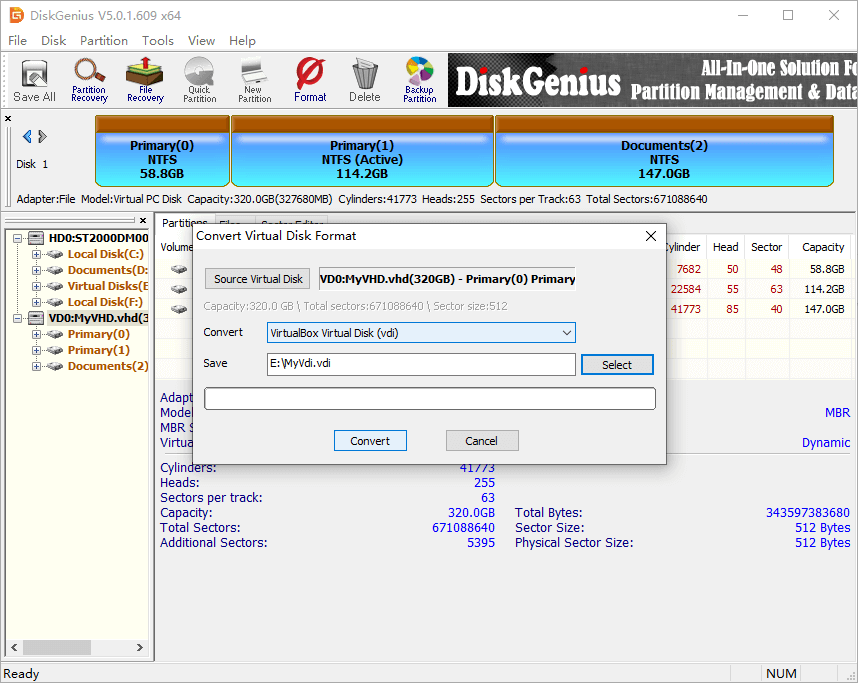
Conclusion
Given the above, a virtual disk manager is very necessary for virtual disk, especially when you are working with virtual machine. DiskGenius makes it easy to manage both physical HDD and virtual disk, recover data as well as backup data. Download this free disk partition software now.
